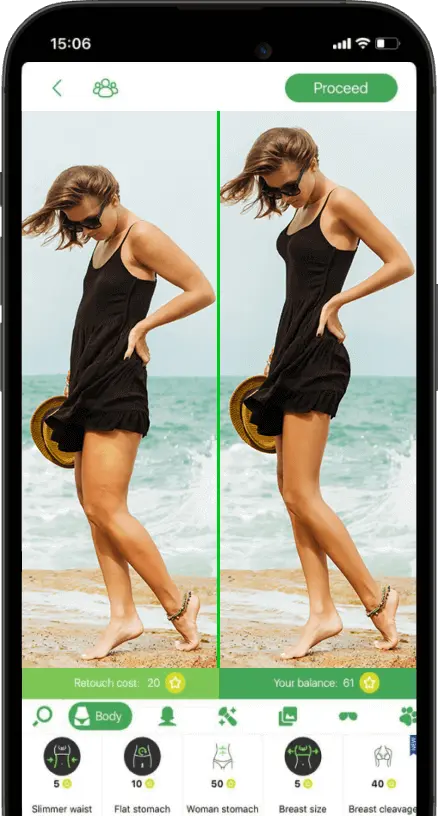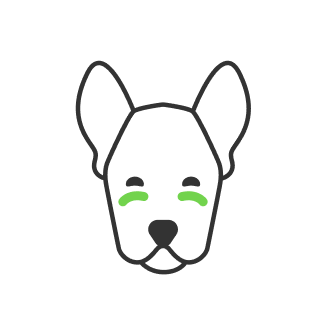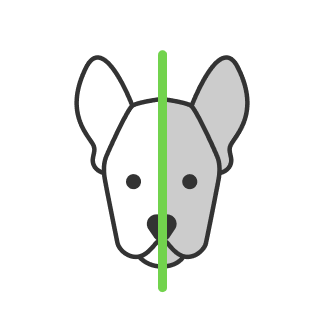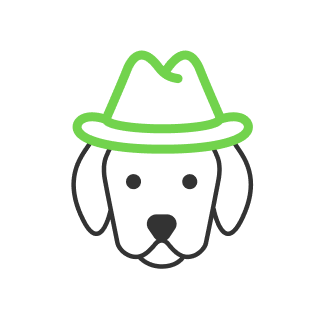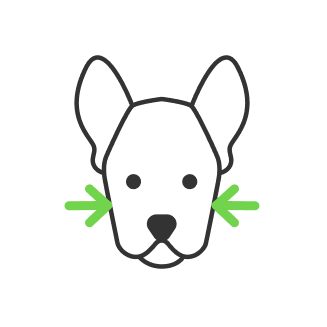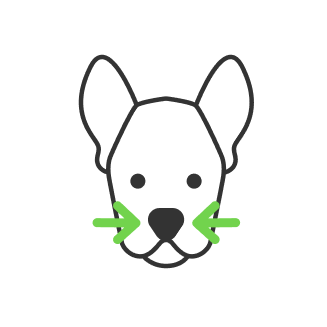IPhone Photography Tips

- Focus and choose the angle
- Don't use magnification
- Work with exposure and HDR mode
- Keep in mind iPhone camera tips for an image processing
- Explore the Deep Fusion
- Capture photo out of frame following iPhone photography tutorials
- Use portrait mode for beautifully blurred backgrounds
- Create extraordinary shots with a burst mode
- View composition out of frame
- Try a smooth scaling
- Learn additional functions of iPhone photo tips
- Get a QuickTake shutter option
- Set the night mode
- Find out Live Photos
- Consider setting the exposure
- How to get a Super Macro without Super Macro Lens?
- How to Take Good Low Light Photos?
It is common to say that the best camera is the one with you. There are many amazing things around, but not everyone will take a DSLR with several additional lenses everywhere. If you are taking an incredible moment with a mobile phone in your hand, no matter what model of iPhone it is, you will want to capture it for yourself and your friends on social networks. It is useful to study some technical nuances and rules of shooting in advance in order to use all the capabilities of your mobile device.
We will take a look at some techniques that will allow you to capture beautiful and expressive pictures with your phone. Few people know how to take good photos with iPhone so that the frame is well built, and the color balance, contrast and illumination are optimal. Secrets from the arsenal of professional photographers will make it possible to more accurately convey emotions and impressions. And the resulting frames can be used not only as a background for the desktop on a mobile device, but also to create large-format photo products, original gifts and souvenirs.

Focus and choose the angle
Many people will ask, how to take good pictures with iPhone correctly, if there are many applications for image processing? The fact is that there are settings that you initially need to set correctly in order to get good, vivid photos. Among the top iPhone photography tips by professionals is focusing and angle selection.
Correct focusing makes the main subjects in your shot clear, not blurry. Autofocus is provided for this, but it does not always determine exactly the part of the picture that you need. To highlight a specific point, use manual focus on the iPhone screen. The new Apple iOS also uses the volume button to lock the desired object in focus.
When choosing an angle, follow the rule of thirds. This will help the optional grid on the screen, which can be enabled in the camera settings. If you've already thought about how to learn how to take good iPhone photos, you've probably read about framing and choosing visual centers. To improve the composition, it will be useful to change your position several times relative to the subject, find shadows and details that fill the frame, elements that give an idea of the perspective. Shoot from different heights, rotate the iPhone to add plots and experiment!

Don't use magnification
This iPhone photography tutorial is so strict among photographers that it deserves a headline. Do not use the zoom, because when you stretch the iPhone screen with your fingers, the quality of the photo is lost forever. For close-ups, the X, 7 Plus, and 8 Plus have 2x an optical zoom option that won't ruin the picture.

Work with exposure and HDR mode
If you want to achieve a certain exposure, hold the frame on a specific area of the image, and the application will calculate the necessary values, regardless of the rest of the frame. This is an iPhone camera trick. This technique will allow you to beautifully photograph a silhouette at sunset or an object close up in front of the window. Some apps, which can be downloaded from the App Store, will let you adjust exposure separately from focus.
One of the best photo sensors is installed on the iPhone 5S, but even this model is not that perfect as equipment of professional cameras, especially when it comes to how to take great photos with an iPhone in a high-contrast scene. In this case, HDR mode will help, which combines two identical images with different exposure values into one image. When using this function, be careful not to move the phone. The mode allows you to compensate problems of the mobile camera, as well as to achieve interesting effects in the process of experiments.

Keep in mind iPhone camera tips for an image processing
To shoot properly on iPhone 6s or 10, first of all, you need to follow simple rules:
- keep the camera clean, regularly wash moisture and dust from the len;
- master the focus and composition rules. This will make your photographs more expressive and more interesting;
- do not use zoom;
- hold the phone with both hands.
- experiment, using different applications for shooting and processing;
- use natural light and play with different light sources;
- shoot with custom settings to find your unique picture tone.
After shooting, you can change the tone of the photo using filters, adjust the exposure, crop the frame, add a frame, create a collage and much more.

Explore the Deep Fusion
This is a thing that improves the quality of images. This happens thanks to a neuromodule in the chip, with which the system takes several frames with different exposure values, performs pixel-by-pixel analysis and then combines the best parts of the images into one bright shot. It appears very cool, because images from Deep Fusion are great in detail and texture. The nuance is that the function is only compatible with iPhone 11/11 Pro / 11 Pro Max.
It is also worth considering that Deep Fusion does not work when shooting with an ultra wide-angle camera. But there is an essential detail. You will have to choose which is more important, the Deep Fusion or another equally interesting feature.

Capture photo out of frame following iPhone photography tutorials
IPhone has multiple cameras, and the system can use that for your advantage. If the function is active, then in fact the smartphone takes two pictures: with the main one, as well as with an ultra wide-angle or telephoto lens. You can enable the option through the "Camera" item in the settings. There the function is called “Capturing a photo outside the frame”.
For example, you shoot with the main camera, but so many interesting things can remain behind the visible frame! The smartphone, just in case, will save what was captured by the lens of the ultra-wide-angle camera. The function of capturing a photo outside the frame allows, for example, to change the composition, apply cropping without losing important objects (the system will take missing areas from the “off-screen” shot). To do this, just go to the editing mode of the standard Photo application and tap the crop settings. There you will see a framed photo (the one you made), as well as a blurred area (the same out-of-frame photo), which becomes active when you move inside the frame. You shouldn't worry about the "extra" picture taking up space, because if you don't need it, the system will automatically delete it after 30 days.

Use portrait mode for beautifully blurred backgrounds
Portrait mode is a camera feature that blurs the background in your photos. Use portrait mode to take stunning portrait photos of people and pets. But you can also use it to blur the background behind any foreground object. A shallow depth of field (blurred background) is achieved with an SLR camera. But portrait mode allows you to recreate this effect on your smartphone. Make sure your subject is between 0.5 and 2.5 meters from the camera. And wait until a focusing frame appears around the subject's face. If you have a smartphone with 2-3 lenses, you can switch between 1x and 2x lenses if you want.
On newer iPhones you can control the intensity of the background blur. To do this, open your portrait photo in the Photos app, then tap Edit. Click the f / number icon in the upper left corner. A slider will appear below your photo. Drag it left or right. If you are not happy with the results, you can always remove the blur effect and return to your normal image. To do this, click "Portrait" at the top of the editing screen. You can turn blur back on by tapping Portrait again. When you're happy with your changes, click Done to save your changes.

Create extraordinary shots with a burst mode
Burst mode is one of those camera functions that is especially useful when photographing moving subjects. Continuous shooting allows you to take ten shots per second while you hold down the shutter button. This makes it easy to capture the perfect action as your subject moves in the frame. Activate Burst mode by sliding the shutter button to the left. The camera will continue to take photos until you release your finger from the screen.
After taking a series of images, you can choose the best photos and delete the rest. Use burst mode whenever there is movement or unpredictability in the scene. It is ideal for photographing children, animals, birds and splashing water. It's also great for capturing good moments in street photography. Try using burst mode to capture the perfect step or pose.

View composition out of frame
When you look at the screen, you can see not only what the currently active lens is showing, but also what can be filmed with the camera shutter button. The principle is similar to capturing an out-of-frame photo, only this time the smartphone does not take an additional photo, and even before shooting it shows you what the composition can be when shooting with another camera, for example, an ultra-wide-angle one. The main part of the screen is occupied by the viewfinder in the frame, and behind it in a slightly shaded area is what the second camera sees.
Unlike capturing an off-frame photo, you don't have to choose between different functions. The viewfinder always works in dual camera mode. In addition, the system tries to accurately align the lines of objects that are on the border of two frames.

Try a smooth scaling
At the bottom of the display or on the right (depending on how you hold your smartphone), three control switches are visible between the main, ultra-wide-angle and telephoto cameras.
You can switch between them with the usual tap. But another way is available: hold your finger on one of the switches for a second, and a wheel will appear on the screen, which will allow you to more accurately select the focal length.
It is especially useful when shooting video. Zooming occurs with an almost imperceptible transition between different cameras.

Learn additional functions of iPhone photo tips
IOS comes with powerful photo post-processing tools. However, do not think that little things cannot be adjusted even before shooting. But initially the camera interface in smartphones of the iPhone 11 family has a choice among several modes, as well as a flash switch and "live photos".
As practice has shown, not everyone pays attention to the arrow located on top. You can click on it or swipe up from the bottom. A menu with additional shooting options will appear. Here you can change the aspect ratio of the frame from the standard to a square for more "instagram". Here you can set a timer, as well as apply one of nearly a dozen filters.

Get a QuickTake shutter option
The iPhone has a cool ability to instantly record videos from Photo Mode. You don't have to swipe frantically. Just hold down the shutter button and the video starts recording automatically. Release the button and the recording stops. And if you see that the plot is planned to be long, then, without releasing the shutter, swipe it to the right. In this case, the smartphone will finally go into recording mode and there will be no need to hold your finger on the screen.
Because of this QuickTake, many thought that the iPhone had forgotten how to take a series of pictures. It used to be like, you hold down the shooting button and get a series of at least a hundred frames. Swipe it to the left and hold it, we will get the same series of shots. The number of frames depends on how long you will hold the button in this position.

Set the night mode
Unlike competitors, the iPhone 11 is able to determine conditions when to activate the night mode. In this case, a pictogram with a schematic representation of the moon appears. Here you can see how many seconds the shooting will take (which means how long you need to hold the smartphone still).
In most cases, the iPhone needs three seconds. This is usually the perfect compromise between speed and image quality. But what if you want to take a longer exposure and brighten the frame even more? Then we tap on the "moon" and see a scale with the ability to change the exposure. Immediately, the night mode can either be turned off completely, or extended /even up to more seconds.

Find out Live Photos
Go to the photo gallery, select the desired frame and swipe it up. A menu with effects appears. Here, you can apply Loop with loop recording, Pendulum with reverse video playback, and Long Exposure for moving objects with blur. If you are ready to often experiment with these effects, include "live photos".

Consider setting the exposure
A very ancient feature, but not everyone knows about it! By default, iPhone automatically adjusts focus and exposure for the selected subject. Taped on the viewfinder anywhere, a yellow frame appeared, indicating the focus area of the camera, the exposure is automatically adjusted to the surrounding conditions.
While you can see the yellow frame, you can swipe up or down anywhere on the screen to adjust the exposure level yourself. Thus, you can make the picture lighter (if you swipe up) or darker (down). But if you move your smartphone a little, then your focus and exposure settings will reset and return to automatic.
Fortunately, there is a way to fix both parameters at the values you need. To do this, tap on the screen in the desired area and hold your finger for a couple of seconds. Now you can change the exposure as you like and twist and turn the smartphone. The focus and exposure will be fixed at a certain point and with the parameters you set.

How to get a Super Macro without Super Macro Lens?
A separate camera for super macro photography is perhaps the most useless feature, because it can be easily replaced. "Portrait Mode" lets you blur the background in your photos. It is ideal for capturing beautiful portrait images of people and pets. Pano mode allows you to capture super-wide panoramic shots. This is great for wide landscapes and wide architecture shots. To take a panorama, hold your smartphone upright, then press the shutter button. Move your phone across the scene in the direction of the arrow. Press the shutter button to end capture. Video mode allows you to record video from your smartphone's camera. Use it to create home movies or share short video clips on social media.

How to Take Good Low Light Photos?
Use daytime to get a night shot. This is a little cinematic trick for getting great night shots. The method is simple: you shoot the frame you want in daylight using a cyan filter and underexposure to help you create the effect of night. Use Night Mode, which allows you to better capture colors and details in low-light photos. If the light level is moderately low (but not very dark), the night mode icon will be white. This means that night mode is not active yet, but it can be used if you like. Keep your phone still until the shot is complete. The more stable your camera is, the sharper your picture will be. A slow shutter speed is required for shooting in the dark. But beware, often long exposure times blur the image due to camera movement. Therefore, it is very important to fix your camera at the time of shooting. When using night mode, keep in mind that you need some kind of light in the scene. This could be a lamp, candle, street lights, or even car headlights. Use window light when shooting indoors. Whenever possible, try to shoot closer to the window to make the most of the natural light available to you. If there is no light in the scene, you will not get good results. But with a little light, you can take amazingly detailed night images.
Co-founder of RetouchMe. In addition to business, he is passionate about travel photography and videography. His photos can be viewed on Instagram (over 1 million followers), and his films can be found on his YouTube channel.
Moreover, his profile is featured on the most popular and authoritative resource in the film industry — IMDb. He has received 51 international awards and 18 nominations at film festivals worldwide.

with RetouchMe