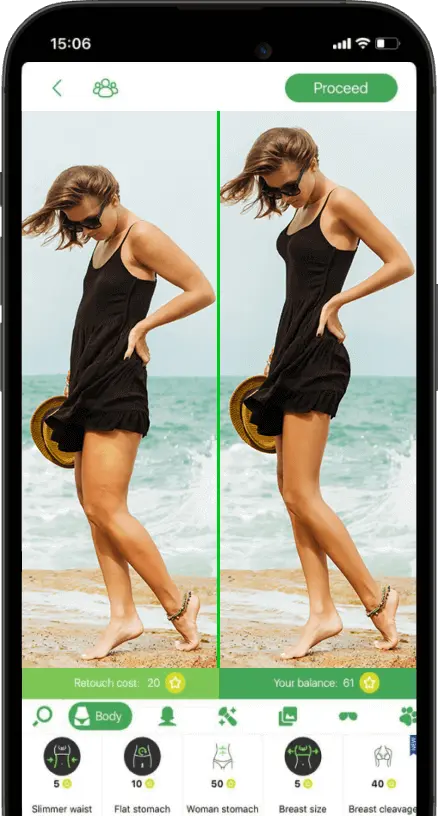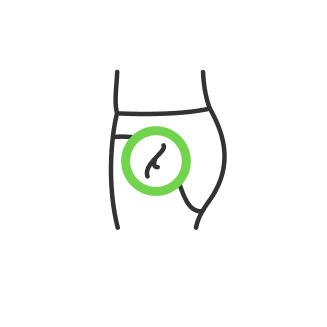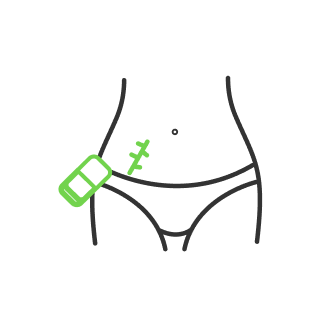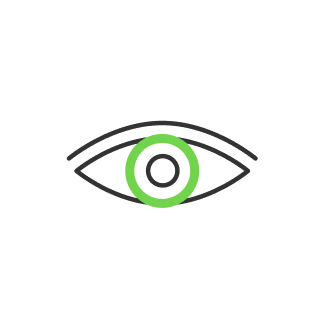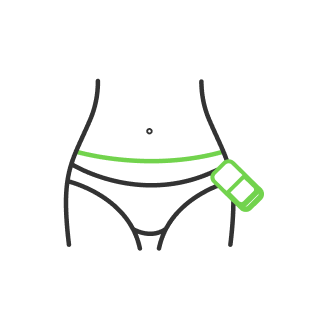What is portrait mode on iPhone and how to use it?

- 1. Which iPhones have portrait mode?
- 2. How to get portrait mode on iPhone?
- 3. How to access portrait mode on iPhone and apply filters?
- 4. How to enable portrait mode on iPhone?
- 5. Where is portrait mode on iPhone and what is image editing by expert photographers?
- 6. Apply editing tools to adjust the final result
- 7. Use a five tips tool to adjust every image
For those who don't know what portrait mode is, it is a camera function that keeps the subject in focus and slightly blurs the background, in photographic terminology, it is also called "bokeh". Thanks to this feature, Apple’s phone photos are very similar to those captured with high-quality DSLR cameras.
This image option has become so popular that Apple and Google Android (Pixel 2 and 2 XL) in their latest smartphones added it not only to the main cameras but also to the front cameras, which means that now you can take pictures and selfies, with a simple cam swipe.
Although the tool is intuitive, it is not enough to simply point the camera at the subject to get a beautiful shot. There is a helpful guide that tells how to use portrait mode on iPhone. While the Android guide is geared towards Pixel 2 users, general guidelines apply to all smartphones.
iPhone photo effect allows you to capture stunning bokeh (depth of field) shots. Shooting is extremely easy, however, to achieve a truly high-quality result, you need to know some "tricks". It is better to learn how to turn on Portrait mode iPhone, and remember valuable tips from professional photographers.

1. Which iPhones have portrait mode?
When the camera decides to change the background and bring the subject into sharp focus while blurring beautifully everything else, it means that you are using a portrait mode button. Remember that not all devices are able to provide this mode of shooting. If you are a lucky iPhone 8, 8 Plus, 7 Plus, 11, 11 Pro, 11 Pro Max, XR, XS, and XS Max, then you will play with the new selfie-style. It allows you to take photos with simulated studio lighting in almost any condition. Only iPhones with dual or triple cameras support portrait mode. On a single-camera iPhone, depth-of-field shooting is also possible, but only using third-party apps from the App Store. Their main disadvantage is that the bokeh effect is available in the software. Because of this, it is not as "lively" and deep as the hardware effect created by the iPhone's dual and triple cameras.

2. How to get portrait mode on iPhone?
- Step 1. Launch the Camera app from the iPhone home screen or by swiping left on the lock screen.
- Step 2. In the "Camera" application, various shooting modes are presented, which are accessed by swiping left or right anywhere in the interface. Select Portrait mode, it is located to the right of the standard shooting mode.
- Step 3. To take a quality picture, you need to position the camera at a distance of up to 2.5 meters from the subject. At the same time, you cannot bring the iPhone too close to the object. The Camera application itself will help you determine the optimal distance. If the subject is far from the camera, then a warning "Distance from the subject should not exceed 2.5 meters" will appear at the top of the application. If you brought the camera very close, then the notification "Move on" will appear. It's important to note that the Camera allows you to shoot even if you're not at the optimal distance from your subject. In other words, you can ignore popup warnings. For example, in cases where it is not possible to step back or approach an object. Apple says that if you ignore the optimal distance, shots can get poor. However, experiments show that you can take a decent shot without strictly following the instructions.
- Step 4. Make sure there is sufficient light. If the conditions are bad, the phone will notify you about this with the message "Too dark". Finding another brighter spot to shoot or turning on the flash can help to solve this problem.
- Step 5. When all the preparations are done, you can shoot. By default, the mode is set to normal natural light, but you can shoot with a studio, contour, stage, or mono lighting if desired.

3. How to access portrait mode on iPhone and apply filters?
iPhone supports a variety of preset filters. To select them, you must click on the icon with three overlapping circles in the upper right corner of the interface. It is important to clarify that when you select a filter, you will only be able to shoot with natural light applied (selected by default).
There are five effects that let you shoot with different types of light. The difference between the effects is significant, each of them is best suited for specific shooting scenarios.
Natural light. Focus on the subject's face, blurred background. Allows you to create the highest quality close-ups of a person's face with a bokeh effect.
Contour light. Halftones with dark and light areas. Used to emphasize the face in low or artificial lighting conditions.
Studio light. The subject's face is brightly lit, the image is as clear as possible. When shooting with such light, it is recommended to lower the exposure in order not to light up the frame.
Stage light. The subject's face is as if illuminated by a spotlight, a rich black background.
Stage Light-Mono. Similar to the previous effect, but in black and white.

4. How to enable portrait mode on iPhone?
There are special artistic effects that you can add and should experiment with. However, there are still some rules for taking high-quality photos. In order to achieve the highest quality, you need to be close enough to the subject, up to 2.5 meters. On the contrary, the background behind the object should be as far away as possible.
The further the distance between the subject and the background, the stronger the effect of depth will be. If your subject is against a wall, then there will be practically no noticeable effect.
In artificial lighting conditions, the result is far from ideal. In natural light, the mode opens up to its fullest, allowing you to create gorgeous pictures, so it is recommended to “catch” good light. If you want to capture as many good depth-of-field shots as possible, be sure to use manual focus. To do this, you just need to touch the subject on a monitor while shooting. The camera will immediately activate the focus on it.
When shooting on the iPhone (as well as on any other camera), try to avoid small objects in the frame that are at the same level as the subject. Such objects can break the depth effect and completely ruin the photo.

5. Where is portrait mode on iPhone and what is image editing by expert photographers?
Photographers appreciated the development of Apple and provided valuable tips on how to create high-quality results.
- Place the object with its back to the sun. Sunlight will be an excellent "backlight". The main thing is that the background and the object, in this case, will be clearly defined for the iPhone camera and it will not be difficult to separate them using the bokeh effect.
- Move the camera as close as possible to the subject. Note that in all of Apple's promo photos, subjects (usually people or animals) are directly in front of the camera. Apple photographers do this for a reason. They know that in this case, the footage is amazing.
- Decrease the exposure to make the image more cinematic. Decrease the exposure very slightly, lowering the slider literally a couple of millimeters. In order to edit the exposure, you need to click on the display in the "Camera" application, and after focusing, touch the display and slide your finger up (increase) or down (decrease).
- The subject should not move. For ideal shooting results, do not move the subject. In the case of photographing people, this is quite simple, you just need to ask them, but when photographing animals, you have to be patient.
- The ideal light for portrait mode is soft and diffused. It will help the camera to more accurately determine the subject.

6. Apply editing tools to adjust the final result
Download professional apps available online to edit images and add features to personalize the picture. Modern technologies permit to cancel all possible photographing mistakes including people and items disturbing the viewer eye, as well as style and color choice. Choose professional retouching apps which will help to improve the photo without asking too much money and time.

7. Use a five tips tool to adjust every image
- Find great lighting.
- Make sure the subject is in focus. To make sure the subject is in focus, tap the screen where you want the sharpest photo. On smartphones with a "live" version of portrait mode, where the camera focuses can be seen in real-time.
- Don't stand too close to the background. This mode works best when the camera and smartphone software can easily distinguish between the foreground and background. If they are too close to each other or too similar, then the camera does not work as it should.
- Get close to your subject, but not too close. Portrait mode works best when the distance between you and the subject is small but not less than 48 cm. This applies to dual cameras, which have a telephoto lens as an auxiliary module. The point is that it cannot focus when the subject is very close.
- A few rules to note: - Make sure the subject is in the foreground. Portrait mode works best when there are no objects in the path of the subject. Anything in the front comes into focus, and as a result, a smaller area of the photo is blurred. - Use the rule of thirds. This is a classic photography principle that also works with a smartphone. Instead of placing the subject in the center of the frame, draw out the frame with lines and place the subject at the intersection of horizontal and vertical lines that are 1/3 of the image border.
Co-founder of RetouchMe. In addition to business, he is passionate about travel photography and videography. His photos can be viewed on Instagram (over 1 million followers), and his films can be found on his YouTube channel.
Moreover, his profile is featured on the most popular and authoritative resource in the film industry — IMDb. He has received 51 international awards and 18 nominations at film festivals worldwide.

with RetouchMe