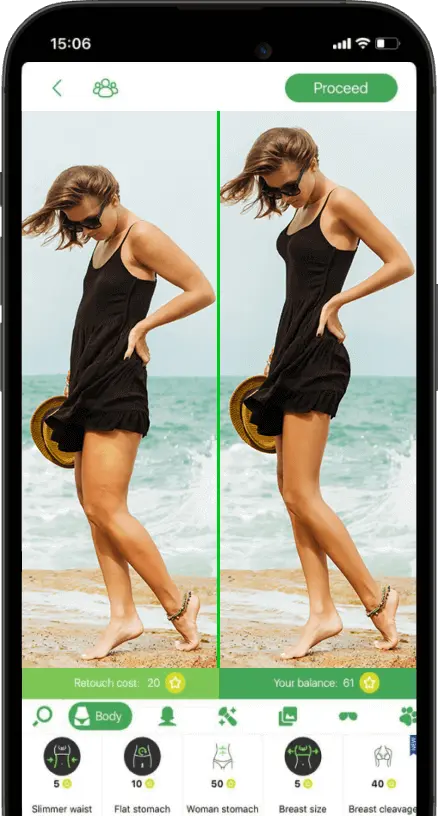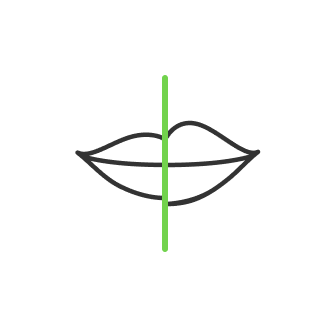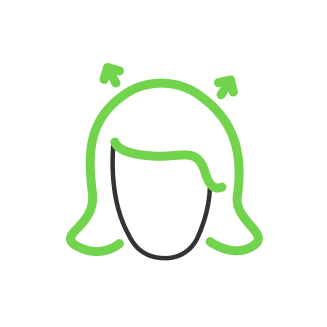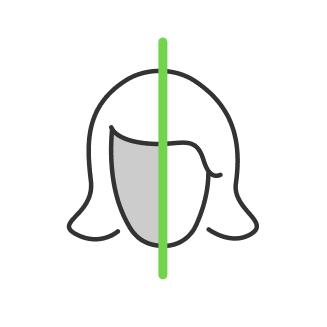How to Remove People from Photos: Step-by-Step Instruction

- Common Scenarios for Removing People from Photos
- Traditional Methods for Removing People from Photos
- Mobile Apps for Removing People from Photos
- Introducing RetouchMe: The Professional Solution
- Key features that set RetouchMe apart:
- Step-by-Step Guide: How to Remove People from Photos iPhone or Android Using RetouchMe
- Advanced Features of RetouchMe
- Tips for Better Results When Removing People from Photos
- Comparing RetouchMe to Other Options
- RetouchMe vs. Desktop Software (e.g., Photoshop):
- RetouchMe vs. AI-based Apps:
- The Human Touch Advantage
- Conclusion
Have you ever captured what you thought was the perfect shot, only to discover an unwanted photobomber ruining your masterpiece? Or perhaps, you've struggled to get a clean photo at a popular tourist spot without crowds of people in the background?
If you've ever wondered how to remove someone from a picture, you're not alone. In fact, thousands of people search for solutions to this common problem every day.
In this comprehensive guide, we'll explore various methods to remove people from photos, including how to edit someone out of a picture on iPhone and other devices.
Whether you're looking to edit someone out of a picture for personal or professional reasons, we've got you covered with step-by-step instructions and expert tips.
Common Scenarios for Removing People from Photos

Before we dive into the how-to, let's consider some common situations where you might want to remove people from your photos:
- Crowded tourist attractions: You've traveled far to capture the perfect shot of a famous landmark, but the place is swarming with tourists.
- Unexpected photobombers: Just as you click the shutter, someone walks into your frame, ruining an otherwise perfect moment.
- Group photos with missing members: You have a great group shot, but one person couldn't make it. Removing someone from the photo allows you to add the missing person later.
- Professional photography touch-ups: Wedding photographers, real estate agents, and other professionals often need to remove distracting elements or people from their shots.
Whether you need to know how to remove a person from a photo for personal memories or professional work, we've got you covered.
Traditional Methods for Removing People from Photos

Historically, removing people from photos required advanced skills in desktop software like Adobe Photoshop. While powerful, these tools have significant drawbacks:
Pros:
- Precise control over edits
- High-quality results (if you have the skills)
Cons:
- Steep learning curve
- Time-consuming process
- Expensive software
- Limited to desktop use
For the average user looking to erase people from photos iPhone options, mastering Photoshop just to remove someone from a picture isn't practical.. This has led to the rise of mobile apps designed to simplify the process.
Mobile Apps for Removing People from Photos

With the increasing power of smartphones, numerous apps have emerged promising to show you how to edit people out of photos on iPhone or Android devices. Many of these apps use AI algorithms to detect and remove unwanted objects or people.
While these apps can be convenient, they often fall short in several areas:
- Inconsistent results: AI doesn't always accurately identify the edges of the person you want to remove.
- Background issues: The AI might struggle to recreate complex backgrounds convincingly.
- Limited control: You typically can't fine-tune the edits as you would with professional software.
- Quality loss: Aggressive AI algorithms can lead to noticeable quality degradation in the final image.
If you've been wondering how to remove people from photos on iPhone, there's a professional solution that stands out from the rest.
Introducing RetouchMe: The Professional Solution

RetouchMe is a game-changing app that combines the convenience of mobile editing with the expertise of professional photo editors.
Unlike AI-based solutions, RetouchMe connects you directly with skilled Photoshop experts who manually edit your photos to ensure top-notch quality.
Key features that set RetouchMe apart:
- Human touch: Real editors work on your photos, not AI algorithms.
- Professional quality: Get results that rival high-end desktop software.
- Ease of use: Simple interface allows you to request edits with just a few taps.
- Versatility: Remove people, change backgrounds, and much more.
- Quick turnaround: Learn how to edit people out of photos iPhone users trust, faster than you could do it yourself.
Now, let's walk through the step-by-step process of how to remove people from pictures using RetouchMe.
Step-by-Step Guide: How to Remove People from Photos iPhone or Android Using RetouchMe

- Download and Launch the App
First, download the RetouchMe application from your device's app store. Once installed, launch the app and create an account if you haven't already.
- Select a Photo
Choose the photo you want to edit from your device's gallery. Pick an image where you need to remove one or more people.
- Choose the "Cleanup background" Service
In the editing options, select the "Photo" category, then choose the "Cleanup background" service. This is the feature you'll use to remove people from photos (iPhone or Android) and Cleanup background.
- Mark the Area for Editing
Use your finger to highlight the areas of the photo where you want to remove people. Be as precise as possible, but don't worry if you're not perfect – our professional editors will refine the selection.
- Review and Send to Designer
After marking the areas, click "Proceed" to review your order. Make sure you've selected all the edits you want, then click "Send to designer" to submit your photo for editing.
- Receive the Edited Photo
Once our professional editors have worked their magic, you'll receive a notification. Open the app to view and download your beautifully edited photo, now free of unwanted people!
Advanced Features of RetouchMe

While removing people from photos is a popular use of RetouchMe, the app offers a range of other powerful editing features:
- Change background: Not happy with the setting of your photo? Our editors can seamlessly place you or your subject in an entirely new location. Whether you want a tropical beach or a bustling city backdrop, the possibilities are endless.
- Clipping Path: This advanced technique allows for precise selection and isolation of subjects in your photos. It's particularly useful for e-commerce product photos or creating complex photo compositions.
- Body retouching: Enhance your appearance with professional body sculpting and skin smoothing.
- Face editing: Adjust facial features, remove blemishes, or even swap faces between photos.
- Color correction: Improve the overall look of your photos with expert color grading and adjustment.
These features make RetouchMe a comprehensive solution for all your photo editing needs, going far beyond simply removing people from photos.
Tips for Better Results When Removing People from Photos

To ensure the best possible outcome when using RetouchMe to remove people from photos iPhone or Android, consider these tips:
- Choose the right photo: Select images with clear separation between the people you want to remove and the background or main subject.
- Consider the background: Complex or detailed backgrounds may require more intricate editing. Simple backgrounds often yield the most natural-looking results.
- Understand lighting and shadows: Be aware of how removing a person might affect shadows or reflections in the image. Our editors will handle this, but it's good to set realistic expectations.
- Provide clear instructions: Use the app's tools to precisely mark the areas you want edited. The more accurate your selection, the better the final result.
Comparing RetouchMe to Other Options

To truly appreciate the value of RetouchMe, let's compare it to other photo editing options:
RetouchMe vs. Desktop Software (e.g., Photoshop):
- Ease of use: RetouchMe wins with its simple, mobile-friendly interface.
- Learning curve: RetouchMe requires no special skills, unlike complex desktop software.
- Cost: RetouchMe offers professional editing at a fraction of the cost of software licenses.
- Convenience: Edit on-the-go with RetouchMe instead of being tied to a desktop.
RetouchMe vs. AI-based Apps:
- Quality: RetouchMe's human editors provide consistently superior results.
- Accuracy: Manual editing ensures precise object removal without artifacts.
- Versatility: RetouchMe can handle complex edits that often confuse AI algorithms.
- Customization: Get exactly what you want, not what an AI thinks you want.
The Human Touch Advantage
The key differentiator of RetouchMe is the human element.
Our team of professional editors brings years of experience and an artistic eye to every edit. This ensures that when you remove people from photos, the result looks natural and seamless. AI can't match the nuanced understanding of composition, lighting, and perspective that a skilled human editor possesses.
Conclusion

Removing people from photos used to be a complex task reserved for professional photographers and graphic designers.
Whether you're looking to remove people from photos, change backgrounds, or perform advanced edits like how to edit someone out of a picture on iPhone, RetouchMe offers a user-friendly solution that doesn't compromise on quality.
With RetouchMe, anyone can achieve professional-quality edits right from their iPhone or Android device. Whether you're looking to remove people from photos, change backgrounds, or perform advanced edits, RetouchMe offers a user-friendly solution that doesn't compromise on quality.
Remember, great photos aren't just about capturing the moment—they're about presenting that moment in its best light. With RetouchMe, you have the power to do just that, ensuring your photos always tell the story you want them to tell.
Ready to transform your photos? Download RetouchMe today and experience the magic of professional photo editing at your fingertips.
Co-founder of RetouchMe. In addition to business, he is passionate about travel photography and videography. His photos can be viewed on Instagram (over 1 million followers), and his films can be found on his YouTube channel.
Moreover, his profile is featured on the most popular and authoritative resource in the film industry — IMDb. He has received 51 international awards and 18 nominations at film festivals worldwide.

with RetouchMe