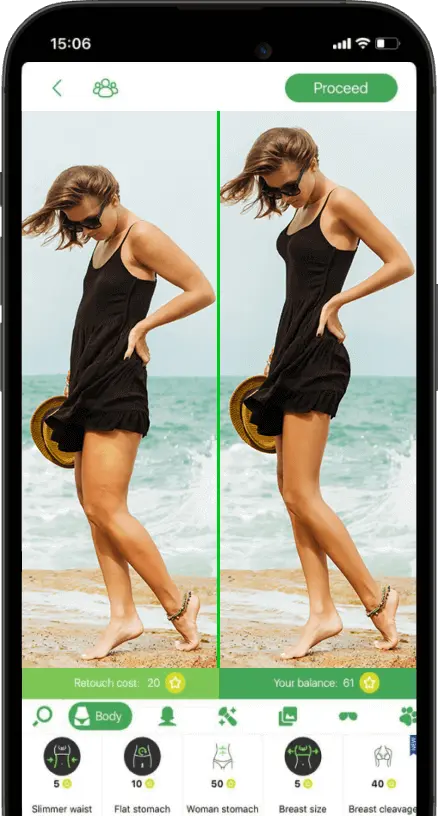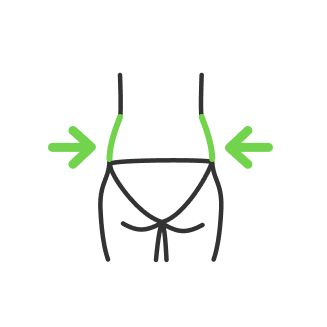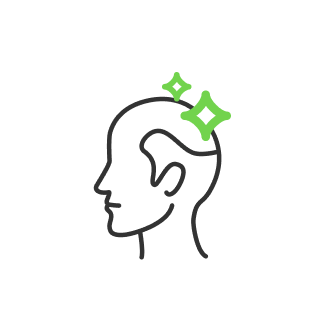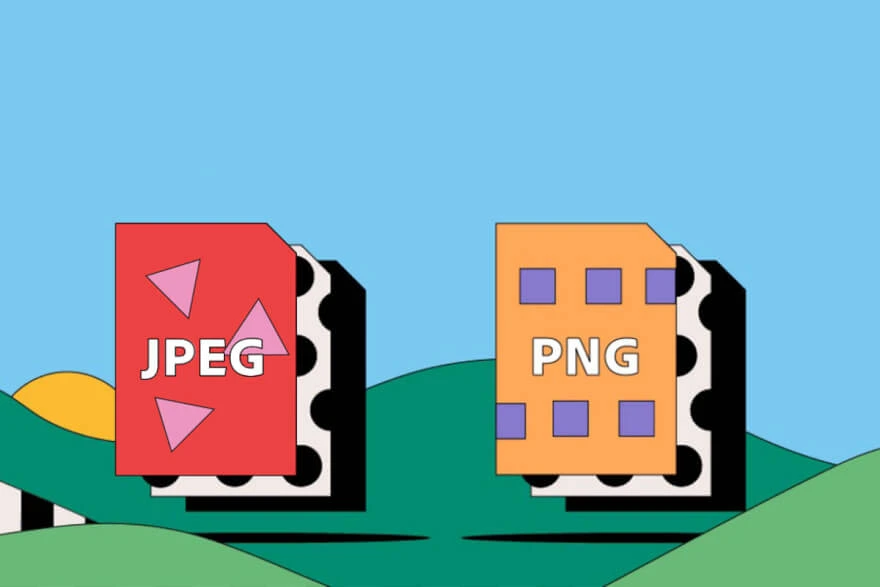Master Your WhatsApp Profile Picture: A Complete Guide to Editing and Optimizing

- Understanding WhatsApp Profile Picture Basics
- How to Change Profile Picture on WhatsApp
- For Android Users:
- For iPhone Users:
- For WhatsApp Web Users:
- Enhancing Your WhatsApp Status
- Choosing the Perfect WhatsApp Profile Picture
- Types of Photos That Work Well:
- Lighting and Background Considerations:
- Tips for Taking a Great Profile Picture
- Editing Your WhatsApp Profile Picture
- Using RetouchMe for Professional Edits
- Advanced WhatsApp Profile Picture Ideas
- How to set a video as your profile picture:
- Adding Multiple Photos to WhatsApp Status
- Troubleshooting Common WhatsApp Profile Picture Issues
- Picture Not Updating:
- Image Quality Problems:
- Privacy Concerns:
- Conclusion
In today's digital age, your WhatsApp profile picture is often the first impression you make on friends, family, and colleagues.
It's not just a photo; it's a statement about who you are and how you present yourself to the world. Whether you're looking to update your profile picture for the first time or seeking ways to make your existing one stand out, this comprehensive guide has you covered.
From understanding the basics of WhatsApp profile pictures to advanced editing techniques, we'll walk you through everything you need to know to create the best WhatsApp profile picture that truly represents you.
Let's dive in and explore how to change, edit, and perfect your WhatsApp profile picture.
Understanding WhatsApp Profile Picture Basics

Before we delve into the how-tos, let's cover some essential information about WhatsApp profile pictures:
WhatsApp Profile Picture Size: The ideal picture size is 640 x 640 pixels. While WhatsApp will automatically resize larger images, starting with this size ensures the best quality.
Frequency of Changes: Unlike some platforms, WhatsApp doesn't limit how often you can change your profile picture. Feel free to update it as frequently as you like!
Privacy Settings: WhatsApp allows you to control who sees your profile picture. You can set it to be visible to:
- Everyone
- Your contacts only
- Nobody
To adjust these settings, go to Settings > Account > Privacy > Profile Photo.
How to Change Profile Picture on WhatsApp
Changing your WhatsApp profile picture is a straightforward process, but it differs slightly depending on your device.
For Android Users:

- Open WhatsApp and tap the three dots in the top right corner.
- Select "Settings."
- Tap on your name or current profile picture.
- Tap the camera icon.
- Choose to take a new photo, select from your gallery, or remove your current picture.
For iPhone Users:

Here's how to change profile picture on WhatsApp on iPhone:
- Open WhatsApp and tap "Settings" in the bottom right.
- Tap on your name or current profile picture.
- Tap "Edit."
- Choose to take a photo, choose from your photo library, or remove your current picture.
For WhatsApp Web Users:

- Open WhatsApp Web on your browser.
- Click on your profile picture in the top left corner.
- Click "CHANGE PROFILE PHOTO."
- Upload a photo from your computer.
Enhancing Your WhatsApp Status
While your profile picture is important, your WhatsApp status offers additional ways to express yourself:
- How to add music to WhatsApp status picture on iPhone and Android: Use apps like InShot to combine photos with music before uploading to your status.
- How to set photo with song in WhatsApp status: Choose a meaningful image and pair it with lyrics or a song snippet that resonates with you.
- How to add multiple photos to WhatsApp status: Create a photo slideshow using apps like Canva or use WhatsApp's built-in multi-photo status feature.
- How to add link in WhatsApp status with photo: Unfortunately, WhatsApp doesn't support clickable links in status updates. However, you can include a written URL with your photo for viewers to manually enter.
Choosing the Perfect WhatsApp Profile Picture
Now that you know how to change your picture, let's focus on choosing the right one. Your WhatsApp profile picture is a reflection of your personality, so it's worth putting some thought into it.
Types of Photos That Work Well:
- Clear, well-lit headshots
- Photos that show your interests or hobbies
- Professional photos for work-related contacts
- Artistic or creative self-portraits
For inspiration, check out our guide on Self Portrait Ideas to find unique ways to showcase your personality.
Lighting and Background Considerations:
- Opt for natural light when possible
- Avoid busy or cluttered backgrounds
- Consider the mood you want to convey (e.g., professional, fun, artistic)
Remember, the goal is to create the best WhatsApp profile picture that represents you authentically.

Tips for Taking a Great Profile Picture
Whether you're using a selfie or asking someone to photograph you, here are some tips to ensure you get the best shot:
- Find Your Best Angle: Experiment with different poses to find your most flattering angle.
- Use the Rule of Thirds: Position your face slightly off-center for a more visually appealing composition.
- Consider Your Expression: A genuine smile often works best, but choose an expression that feels natural to you.
- Pay Attention to Lighting: Soft, diffused light is usually most flattering. Avoid harsh shadows.
- Choose the Right Background: A simple, uncluttered background keeps the focus on you.
- Consider adding music: While you can't directly add music to your profile picture, learning how to add music to WhatsApp status picture on iPhone can help you create engaging status updates that complement your profile.
For more detailed advice, check out our selfie guide, which offers 8 essential tips for taking the perfect self-portrait.

Editing Your WhatsApp Profile Picture
Once you've taken or chosen your photo, it's time to edit it to perfection. There are several ways to do this:
Using WhatsApp's Built-in Editor: WhatsApp offers basic editing tools when you're changing your profile picture. You can crop, rotate, and add text or drawings to your photo.
Using Your Phone's Native Photo Editor: Both Android and iOS devices come with built-in photo editing apps that offer more advanced features like filters, brightness adjustment, and color correction.

Using RetouchMe for Professional Edits
For those who want to take their profile picture to the next level, RetouchMe offers professional-grade editing tools:
- Retouch face: Smooth skin, remove blemishes, and enhance your features for a flawless look.
- Makeup: Add or adjust makeup digitally for a polished appearance without the need for actual makeup application.
RetouchMe's professional editors can help you achieve a look that's both natural and enhanced, ensuring your WhatsApp profile picture truly stands out.
By following these tips and utilizing the right tools, you'll be well on your way to creating a profile picture that makes a great impression.
Advanced WhatsApp Profile Picture Ideas

Want to make your WhatsApp profile picture truly unique? Consider these creative ideas:
- Adding Text or Quotes: Use photo editing apps to overlay inspiring quotes or your favorite sayings on your profile picture. This can add a personal touch and share a bit of your personality or current mood.
- Creating a Video Profile Picture: WhatsApp now supports short video clips as profile "pictures." This feature allows you to showcase more of your personality or create eye-catching animated profiles.
How to set a video as your profile picture:
- Open WhatsApp and go to your profile settings
- Tap on your profile picture
- Select "Video" instead of "Photo"
- Choose a video clip (up to 30 seconds long)
- Trim the video if needed and set it as your profile
- Using GIFs as Profile Pictures: While WhatsApp doesn't directly support GIFs as profile pictures, you can convert a GIF to a short video and use that instead. This can be a fun way to add movement to your profile.
Remember, whether you're using a static image, video, or GIF, the key is to choose something that represents you well and is appropriate for all your WhatsApp contacts to see.
Adding Multiple Photos to WhatsApp Status
While you can't have multiple photos as your profile picture, you can create a collage for your WhatsApp status. Here's how:
- Use a collage-making app like Layout from Instagram or Collage Maker
- Create your collage with multiple photos
- Save the collage to your phone
- Open WhatsApp and go to the Status tab
- Select your collage and post it as your status
This is a great way to share multiple aspects of your life or personality with your WhatsApp contacts.
Troubleshooting Common WhatsApp Profile Picture Issues

Even with the best intentions, you might encounter some issues when setting or updating your WhatsApp profile picture. Here are some common problems and their solutions:
Picture Not Updating:
- Ensure you have a stable internet connection
- Try closing and reopening WhatsApp
- Clear the app's cache (on Android) or delete and reinstall the app (on iPhone)
Image Quality Problems:
- Make sure your original image is high quality
- Avoid repeatedly downloading and re-uploading the same image
- Use the recommended size of 640x640 pixels
Privacy Concerns:
- Regularly review your privacy settings
- Be mindful of what your profile picture reveals about you or your location
- Consider using an abstract image or avatar if you're concerned about privacy
Can't figure out how to change your profile picture on WhatsApp? Double-check that you're following the correct steps for your device (Android, iPhone, or WhatsApp Web) as outlined earlier in this guide.
Conclusion
Your WhatsApp profile picture is more than just an image – it's a powerful tool for self-expression and personal branding. By following the tips and techniques in this guide, you can create a profile picture that truly represents you and makes a great impression on your WhatsApp contacts.
Whether you're updating your profile picture, learning how to add music to WhatsApp status picture, or exploring how to add multiple photos to WhatsApp status, remember that these features are tools for self-expression.
And if you want to take your profile picture to the next level, don't hesitate to use professional tools like RetouchMe to achieve that perfect look.
So go ahead, update your profile picture today, and put your best face forward in the digital world!
Co-founder of RetouchMe. In addition to business, he is passionate about travel photography and videography. His photos can be viewed on Instagram (over 1 million followers), and his films can be found on his YouTube channel.
Moreover, his profile is featured on the most popular and authoritative resource in the film industry — IMDb. He has received 51 international awards and 18 nominations at film festivals worldwide.

with RetouchMe