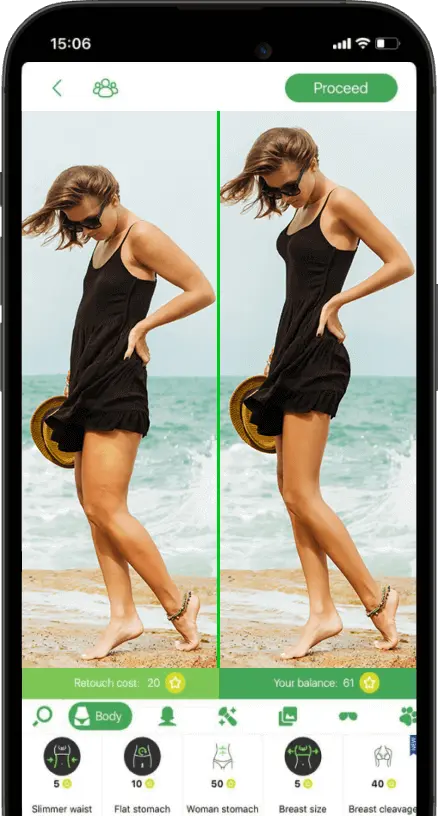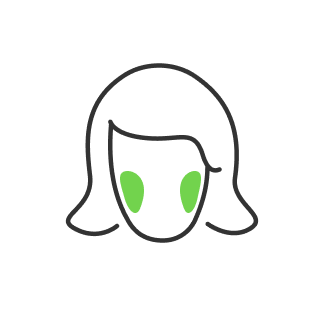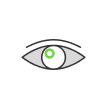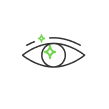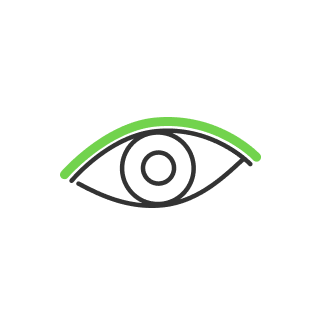TOP-2 Photo Organizer Software and Apps of 2023

- The issue
- What do we want from an Organizer?
- Features list of image organizers
- Built-in editor tools
- Privacy and data protection
- Compatibility
- Cloud storage integrity
- Price
- Adobe Lightroom
- Organizing mechanics in Lr
- Collections Feature
- Benefits of using Collections to organize images
- Smart collections
- Lr Cloud
- Photo ratings
- Mylio Photos
- All your photos in one place
- AI feature
- Quick Filters
- Remove clutter
- Pick your best shots
- Share and protection
- Resume
Pictures are easily our most prized possession. They are a record of our lives and our memories. Some people capture photos every single day and then transfer them from a camera to a smartphone. It is amazing to have the ability to capture the moments as they come until you want to find them again. It does not matter if you are looking for professional photo retouching or just want to improve the overall accessibility of your storage. In the end, you will need a photo organizer, and those often come with some additional features in store. In this article, we are going to compare two apps for certain types of photo management priority: editing, and clutter removal.
The issue
As you get deeper into photography be it your hobby or professional intentions, you will notice that you have more and more photos taken, and your library grows high. This is overwhelming and eventually becomes a mess of digital data wherever you place it. People usually use external hard drives and other ways of storing files, and they eventually end up having multiple data devices all over the place. Apps for organizing photos fix that issue and there are a lot of them on the market. Some of them are free, and some of them cost money. We have gathered a list of features that we want the app to be capable of.
What do we want from an Organizer?

It does not have to be a complicated app that will give you editing tips or guide you on a path to becoming a better photographer. It just has to be a simple tool that will help you sort all the necessary data and make your life easier. However, a lot of free photo-organizing solutions out there are really limited or hard to use, so let us think about what we want from an organizing app in the first place.
Features list of image organizers
The 1st thing that comes to mind is that it should have an interface that is easy to comprehend and work with. We want to see folders, categories, file names, and meta tags.
We want our app to actually organize incoming clutter into something that has a structure. Remember those days when we create folders naming it after the year? This is now such a free feature that most organizing software can offer, and sometimes they even do it automatically.
Built-in editor tools

We also want the app to allow us to do at least simple edits, like Lightroom but built-in. It could be presented as sliders for color correction, pan & crop tools, and also filters and presets that you can still adjust and save for your images. Now, will you need some really advanced ones like additional information on picture print sizes, aperture, focal point, etcetera? Most of you will probably not, but it’s always good to keep those features in mind if you’re looking for a little more advanced editing options.
Privacy and data protection

The last thing we want to think about is if someone may get access to our photos.
We need our data to be protected and not leak outside the app, we appreciate privacy.
Compatibility
The main purpose of such software is to be able to reach your photo library at any given time, any place, and from any device. Holding all the data in one place disables you from having the freedom to take a look at what you already have and add new to that. So device compatibility is a very important feature, so you do not have to think twice if you have your iPhone or Pad with you and which one is loading the app.
Cloud storage integrity
We do not want to run out of space and hold all the photos in the same place at the same time. Having cloud storage provides data protection in case of physical memory storage failure as these cloud services usually have raid missives that are basically a block of hard disc drives that makes a copy of each other. Not every app has it by default, so it is usually a feature that cost money. However, it is not mandatory if you are relying on your own storage.
Price
And of course, we want all that stuff for free or at least to have a reasonable cost, and we want to know what are we paying for.
Adobe Lightroom

If you are more into editing than organizing, but that feature is wannabe then you can go with the most popular satellite of any photographer such as Lightroom. The features presented here have more focus on editing images, however, you can also organize by tags, date time, and so on.
Organizing mechanics in Lr
The main mechanic here is that Lr has a division between folders and collections. Folders are the main link to your hard drive, so whatever you do with your folders on the PC or in the Lr will happen with actual data. Collections are made inside the interface of the software. So whatever you do and however you organize your photos plus editing you should get those in collections because it is a software-based feature and this data do not influence what happens in folders. So if you delete anything from your collections it won’t disappear on your HDD.
Collections Feature
It is recommended to not use folders to organize your images because it has a lot of issues. For instance, if you place one image in a folder there is no redundancy for that image in other folders. Lightroom has its collections feature a tab where you can manually organize your images. For instance, you come back home from a certain photoshoot and load all your images, now you just click on the preview screen, select images you want to add to a collection and set the name for these images to go in the collections.
Benefits of using Collections to organize images

Collections are a much safer option compared to folders where your images could be accidentally deleted or lost. Collections allow you to access your images from every module without going back and forth as it happens with folders. The same image could appear in as many collections as you would like. You can not use the Lr Mobile version without Collections. You can share collections with anybody, and they do not have to have Lr.
Smart collections
Here is a small tip, you may have not heard about smart collections that will drastically improve the organizing experience. This is basically a photo indexer that allows you to group photos based on metadata. You need to tag your images with similar names, so these images will automatically be added to the following collection folder. You can set tags for the camera, lens, crop factors added to an image, and many more.
Lr Cloud
Light Room has cloud catalog storage that they link to your account in case you want to have a backup outside your physical drive. An important note here is that when you are working in Lr Cloud you will have your collections under the “Album” name, but it works the same way.
Photo ratings

Instead of using start ratings that will cost you a lot of time and even make you stuck choosing from 1 to 5 start points for each particular photo, you are going to rate photos in a much simpler way. Press the ‘P’ button for those photos you want to pick and that’s it. Press U to undo the pick. As you have picked images you will see them flagged, and now you just go to the filter marker beneath and filter these images out. And then based on your picks you create a collection named the same ‘Picks’ and now you know that these images are worth editing and so on.
Mylio Photos

Mylio Photos is the best photo organizer app if you are looking more into organizing than editing. Let us take a quick recap on its general features and then dive deep into the details.
- Works on every device
- Free of charge
- Easy-to-use interface
- Organize photos and videos into one library
- Has built-in AI that helps to search and find photos you need
- Download and reclaim photos from social media
- Enhance photos with editing tools
So let us see what should we start from to find a better use of Mylio Photos and make it work for your benefits
All your photos in one place
To get started gather everything into one place. Just plug in a big hard drive that has lots of space. Import any folders you already have, and then you can just start collecting photos from your smartphone, your camera, hard drives, memory cards, drones, and so on. You can also import from social media like Facebook and Google or Instagram.

Mylio Photos helps you organize without all the hard work. As you browse your photo library you will see pictures automatically organized by date and folders. If you like to travel a lot, all you have to do is to pop in your memory card and the app will automatically import all new photographs. Just plug in any device and Mylio will skip any pictures you have already added. For your smartphone, plug in a USB cable and click import. For iCloud, you can just sign in and your photos will automatically be added to the Mylio library.
AI feature

Mylio Photos makes it super easy to organize with the power of AI. Now your photos are easily searchable, and it is still 100% private as it only runs on your personal devices, not the cloud. With face tags, people are grouped together. You can go to people view and tell Mylio photos the name, and it will find more pictures. To make it work, tap on the face in the photo to identify a person or click the batch tag button and add the name tag that AI will use to search for the similarity. Smart tags look at your photos and identify what is inside. You can search for objects activities colors animals locations and so much more. It works on photos and even videos.
Quick Filters
Quick filters can look at your photos, and it uses the information embedded in your camera to help you organize your photos and videos. It uses information like date, time, location, what camera you were using or lens, etc.
Remove clutter

The app has photo declutter tools and it is amazing. When you take a bunch of pictures all around the same time, and you have a lot of photos that look almost the same, it is nice when you can group them together and see which ones have your eyes closed or strangers in the background, or blurred, spoiled the other way.
Pick your best shots
You can simply swipe back and forth on the image to pick or reject it. Here you can also add star ratings by dragging your finger up and down. That way you eventually filter out the best from the worst photos with ease. Then you can remove clutter from your picture library by hiding the rejected photos.
Share and protection

When you share your photos on social media you're actually sharing a lot of personal information like your address the date and time the photo was taken, and you do not need everybody to know that. Mylio Photo actually lets you post to social media without sharing any of that sensitive data. For that, you are going to choose the ‘SafeShare’ option from ‘Export & Sharing’ menu, and you are good to share on social media without embedded tags on your photos.
Resume
Mylio Photos is the fastest application to help you intelligently search and organize your photos videos and memories. It is one hundred percent free and easy to use. To get started just install it on all of your devices – your computer, your laptop, your tablet, and your phone to see your entire collection whether you are at home or on the go. Even more features are available if you step up to Mylio Photo’s plus plan for VIP benefits.
Lightroom is better in terms of editing images with less priority to organizing as it is a manual approach foremost. Professional photographers would pick Lr just because they already have their workflow set and are familiar with Lr in general. If you are looking for convenience and clutter removal is your priority, then Mylio is your choice. So depending on your priority, you can select a photo organizer manager to your liking. We hope these app reviews will help you to make a choice, however, nothing stops you from using them both just to try and see.
Co-founder of RetouchMe. In addition to business, he is passionate about travel photography and videography. His photos can be viewed on Instagram (over 1 million followers), and his films can be found on his YouTube channel.
Moreover, his profile is featured on the most popular and authoritative resource in the film industry — IMDb. He has received 51 international awards and 18 nominations at film festivals worldwide.

with RetouchMe