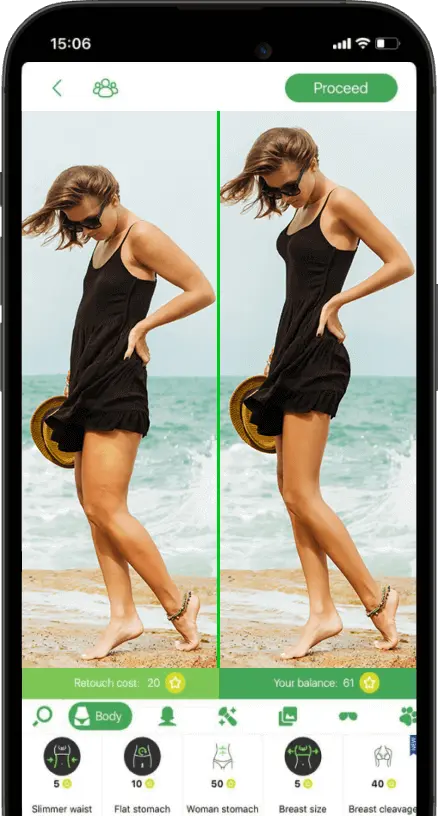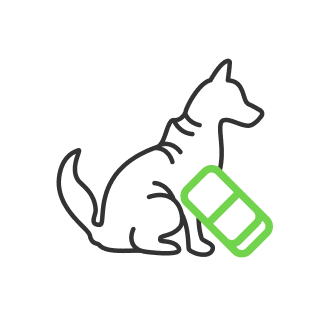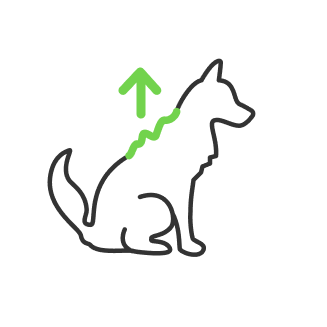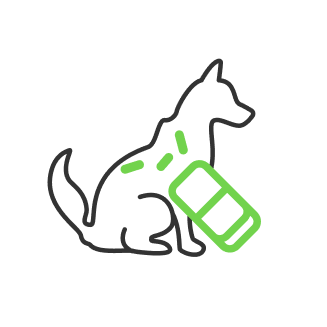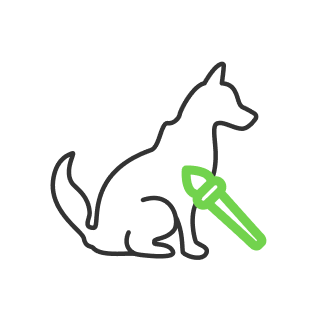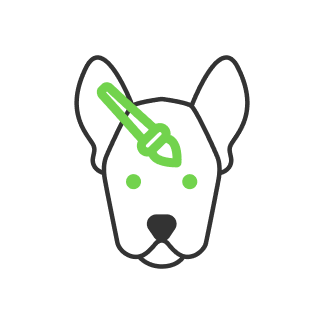How to make photo resolution better
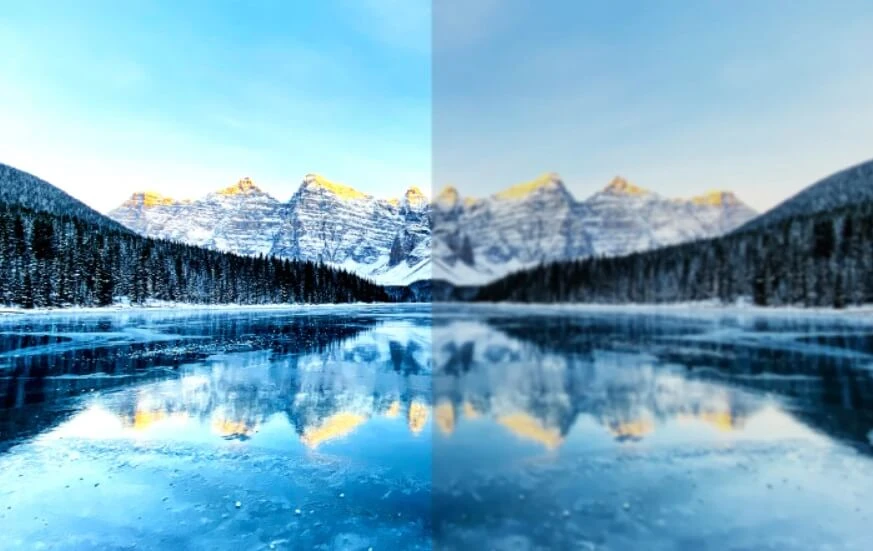
- How to increase resolution of image
- How does it work?
- Why do I need to increase picture resolution?
- TOP 3 image upscalers
- How to improve resolution of a photo with Adobe Photoshop
- Compare the results
We have a lot of known apps to change anything in the photo. Whether it be teeth whitening image or to change hair color in picture, we all know what tools to use for a particular case.
But all these programs work on the basis of working with available information. Every photo has its main features such as resolution or PPI and color. We all know how to take high resolution photos, all you need is a camera with a suitable sensor that meets your image quality requirements. But what we are going to do with the images that have been taken with lower resolutions, let us say photos made like 30 years ago, when the technology was not that advanced and 720p was probably the best resolution. Today we are going to talk about making a photo higher resolution if it is taken low.
How to increase resolution of image
There are 2 common ways to increase image resolution:
- Online AI upscalers
- Adobe Photoshop
The first way is probably the quickest and easiest way to fix your image. It is usually internet sites that allow you to upload your image and then choose an upscale multiplier. The sites could be commercial and free. Using different AI engines, they provide different qualities of upscaling. The quality also depends on the source image. The more information it has, the better results it gets. Speaking differently, if the image already has a moderate resolution, the increase would be more beneficial. But AI has been improved over the years, and it can also work with low-definition images as well. You will not know what is better until you choose one to try. That is why we have tested some of these services to get a better idea of what is better and what is worse.
How does it work?

Pixel is the smallest unit of a digital image. A 24-megapixel camera creates an image that contains 24 million pixels, simple. What if we give you a picture made up of five pixels and ask you to increase its resolution to 10 pixels? You might easily fill the 5 pixels, but what about the rest 5, how will you fill those? That you will have to guess, looking at the existing pixels. So all these software programs and platforms for image upscaling are basically technologies for guessing those missing pixels. Simply put it is called the fancy word ‘AI’ and others like to use machine learning but in reality, it is just a technology to fill the missing pixels. It can be a simple approach, for instance averaging the pixels close by, or a very complex approach with hard math.
Why do I need to increase picture resolution?
The use here could vary on a different level and liking. Let us say you do tattoo photography and the best way to show your best work is on a real person. But the tattoo itself blurred out in the image, now you can fix that and make it look sharp and detailed.
Or let us say you are more into hairstyles photography. Hair is very tiny and may get a hard time for your camera to focus on. Instead of changing your camera and spending a lot of money, you can simply fix that issue with image upscaling and see if the hair texture has improved with it.
The third case is probably the most common one when you want to save some memorial photos of your family and convert them into digital space. The results may spoil these images. However, upscaling it may turn them back into their original state or even improve the film quality. Or let us say, you are looking for perfection, and you want to get the best out of even an already high-quality image, make it more detailed than any camera in the world can afford. Those are good reasons to try the feature, let us discuss how to do it in practice, though.
TOP 3 image upscalers

As we mentioned before, there are sites that do an image upscale. Some of them are free to use, and some of them are paid. We made a research and comparison based on our own feelings that may be different from yours. However, here is the list of three image upscaling services:
- ImgLarger
- Let’s Enhance
- Image Upscaler
You can google these services, they work pretty simply. All you got to do to compare it is to have the same image of high and low resolution. Then you just upload a low-res image on the site and choose an upscale multiplier there. Click the upload button, locate your image, select it and open it for the site you choose.
Then you need to choose how to upgrade it. There are usually some presets for artworks and photos, there could be some additional presets like ‘high-grade’ and ‘face’ that way the AI uses different algorithms to process the image better for a particular case. Then you need to choose the upscale multiplier that usually comes with a variety of 2x, 4x, or 8x.
2x and 4x are usually free to use, and 8x is a premium version. And also you may notice that there is usually a pixel limit like 1200x1200 max or something like that as well as the file size limit, because upscaling higher resolution photos may take more resources and these sites function on a commercial base. However, increasing resolution 8 times might look even worse than 4 times. As there is a saying, size does not matter. The more work to be done, the more mistakes could be made, and that way you may get an over-detailed picture that looks fake. So stick to the middle and try 4x.
As the image got processed, you will see a download button appear. Now you can compare your own high-res image with an upscaled one through the site.
Then repeat the same process for all the other services you want, and you may create your own top list of that.
But what we wanted to research is how good Photoshop is in comparison.
How to improve resolution of a photo with Adobe Photoshop

You may wonder how you would review and compare the sites mentioned above. As you get your upscaled images, you can place them in Photoshop and then magnify the image to check how details have been processed, and you will see the difference. Some parts of the image would look better, some would be worse, simple as that. Then we come to look at the Photoshop feature itself for upscaling. To increase picture resolution in Photoshop, you need to follow our step-by-step guide.
- To create a new project, you can simply drag and drop your low-res image into the Photoshop window.
- Then go to the ‘image’ in the top bar for options and find ‘image size’. It will pop up a window with settings for the image upscaling.
- Let us say you have a 1000 x 600 image resolution. You can change the width regarding your own multiplier, let us tell you to want to upscale it 4 times, then you need to change the number to 4 000. The Height number will be set automatically following the image aspect ratio if these numbers are linked with the link icon in between.
- Make sure that the ‘Resample’ option is checked and then choose ‘Preserve Details 2.0’ as preset on the right. This preset is the latest technology for upscaling.
- There is only one option left to adjust, and this is the ‘Reduce Nose’ bar. This one you can adjust to your own preference. If your image is very low quality, then this option is not needed, but if you have a high definition image there could be noises appearing after the upscaling. As we mentioned before, upscaling has its cons, but we can adjust it still. Make sure to use that noise reduction adjustment if you are working with an already high quality image and looking for perfection, as we mentioned before.
You can see the result of upscaling in the preview box when you are in the setting of image size. Here, you can also see your adjustment of the noise and reduce it to your liking. The image below was at 500x334 resolution upscaled to 1997x1336.

That was a resampling option. But you can also change the quality of your image by changing the print dimensions without touching pixels. For that, you need to uncheck the ‘Resampling’ box and change PPI instead, which stands for Pixels per inch.
Compare the results
That is it! We have our low-res image upscaled. Now you can put your Photoshop image as a layer right next to other upscaled images from the sites and compare it with passion. For our liking, Photoshop does a pretty decent job if settings were good, so it takes 2nd or 3rd place in that roster. Get on and try these features on your own, hopefully, that guide will help you to do your choice!
He started his career as a professional photo designer and retoucher. Professional commercial photographer with 20 years of experience. He is a leading advertising photographer and has worked as a food photographer with Michelin-starred chefs. His work with models can be seen on the calendars of many leading companies in Ukraine. He was the owner of the photo studio and photo school "Happy Duck".

with RetouchMe