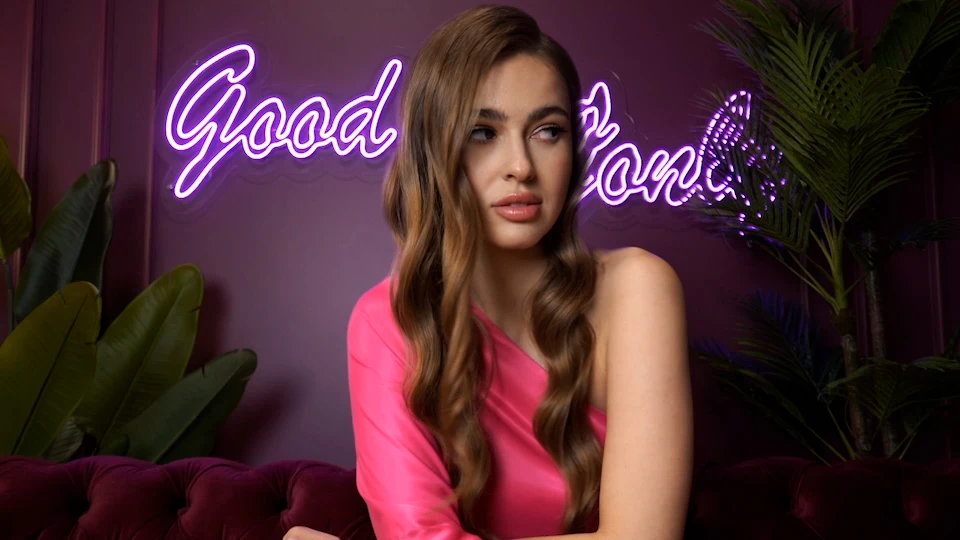Hintergrund verwischen im Online Video Editor
Wie man den Dienst "Hintergrund verwischen" verwendet
Die RetouchMe-App ist für iOS- und Android-Plattformen verfügbar. Sie können sie im Apple App Store, Google Play oder im Amazon App Store herunterladen.
- Starten Sie die RetouchMe-App oder laden Sie sie herunter.
- Wählen Sie ein Foto aus Ihrer Galerie aus, auf dem Sie den Dienst "Hintergrund verwischen" verwenden möchten.
- Wählen Sie die Kategorie "Video" aus.
- Wählen Sie in dieser Kategorie den Dienst "Hintergrund verwischen" aus.
- Preis für den Dienst "Hintergrund verwischen": 150 ⭐.
- Sie können eine der 6 Vorlagen auswählen.
- Nachdem Sie die Dienste ausgewählt haben, die Sie für das Video verwenden möchten, klicken Sie auf die Schaltfläche "Weiter".
- Überprüfen Sie Ihre Bestellung noch einmal und klicken Sie auf "An Designer senden".
Treten Sie den zehn Millionen unserer zufriedenen Kunden aus 175 Ländern bei.
Vor- und Nachteile des Dienstes "Hintergrund verwischen" im Videoeditor
|
|
Kostenloser Videoeditor | Online-Videoeditor | KI-Videoeditor | |
|---|---|---|---|---|
| Benutzerfreundlichkeit |
Einfach
RetouchMe ermöglicht es Ihnen, eine oder mehrere Tasten zu drücken, um großartige Ergebnisse mit dem "Hintergrund verwischen"-Dienst zu erzielen.
|
Mittel
Kostenloser Videoeditor erfordert gute Fähigkeiten, um die erwarteten Ergebnisse mit dem "Hintergrund verwischen"-Dienst zu erzielen.
|
Mittel
Online-Videoeditor erfordert gute Fähigkeiten, um die erwarteten Ergebnisse mit dem "Hintergrund verwischen"-Dienst zu erzielen.
|
Einfach
KI-Videoeditor ermöglicht es Ihnen, eine oder mehrere Tasten zu drücken, um großartige Ergebnisse mit dem "Hintergrund verwischen"-Dienst zu erzielen.
|
| Qualität der Retusche |
Gut
RetouchMe ermöglicht es Ihnen, gute Retuscheergebnisse mit dem "Hintergrund verwischen"-Dienst zu erzielen.
|
Gut
Kostenloser Videoeditor ermöglicht es Ihnen, gute Retuscheergebnisse mit dem "Hintergrund verwischen"-Dienst zu erzielen.
|
Gut
Online-Videoeditor ermöglicht es Ihnen, gute Retuscheergebnisse mit dem "Hintergrund verwischen"-Dienst zu erzielen.
|
Schlecht
KI-Videoeditor ermöglicht es Ihnen nicht, gute Retuscheergebnisse mit dem "Hintergrund verwischen"-Dienst zu erzielen.
|
| Bearbeitungszeit |
Schnell
RetouchMe ermöglicht es Ihnen, 3-5 Minuten für die Bearbeitung des "Hintergrund verwischen"-Dienstes zu verbringen.
|
Langsam
Kostenloser Videoeditor ermöglicht keine schnelle Bearbeitung des "Hintergrund verwischen"-Dienstes.
|
Mittel
Online-Videoeditor ermöglicht es Ihnen, 5-10 Minuten für die Bearbeitung des "Hintergrund verwischen"-Dienstes zu verbringen.
|
Schnell
KI-Videoeditor ermöglicht es Ihnen, 3-5 Minuten für die Bearbeitung des "Hintergrund verwischen"-Dienstes zu verbringen.
|
| Natürlichkeit |
Gut
RetouchMe ermöglicht Ihnen, ein natürlich akzeptables Ergebnis mit dem "Hintergrund verwischen"-Dienst zu erzielen.
|
Gut
Kostenloser Videoeditor ermöglicht Ihnen, ein natürlich akzeptables Ergebnis mit dem "Hintergrund verwischen"-Dienst zu erzielen.
|
Gut
Online-Videoeditor ermöglicht Ihnen, ein natürlich akzeptables Ergebnis mit dem "Hintergrund verwischen"-Dienst zu erzielen.
|
Schlecht
KI-Videoeditor ermöglicht es Ihnen nicht, ein natürlich akzeptables Ergebnis mit dem "Hintergrund verwischen"-Dienst zu erzielen.
|
- Wie kann ich den Hintergrund in einem Video verwischen?
- Welche App eignet sich am besten zum Verwischen des Hintergrunds im Video?
- RetouchMe - deine Taschen-App für Video-Hintergrundunschärfe
Bei der Erstellung von Videoinhalten wollen wir oft verschiedene Effekte erzielen. Ein beliebter Effekt ist die Fokussierung auf ein bestimmtes Objekt, wofür der Hintergrund und andere Objekte im Bild leicht unscharf sein müssen - der Hintergrund eines Videos wird verschwommen. Gibt es Werkzeuge, mit denen man ein fertiges Video bearbeiten kann, oder ist es nur möglich, diesen Effekt direkt beim Filmen zu erzielen?

Wie kann ich den Hintergrund in einem Video verwischen?
Um den Unschärfeeffekt bestimmter Objekte oder des Hintergrunds in Videos in einer professionellen Umgebung zu erzeugen, wird ein Kameraobjektiv mit einer großen Blendenöffnung verwendet, das die Einstellung der Schärfentiefe der Kamera ermöglicht. Anders als in der Fotografie ist es jedoch derzeit nicht möglich, diesen Effekt in Smartphone-Videos zu erzielen, da Videos dynamische Bilder sind, deren Qualität von der Bitrate und der Bildrate abhängt. Um einen Unschärfeeffekt in mit dem Smartphone aufgenommenen Videos zu erzielen, gibt es Videobearbeitungsprogramme mit professionellen Werkzeugen. Der Zweck der Anwendung eines Unschärfeeffekts auf ein Video besteht darin, eine Person oder ein Objekt im Bild hervorzuheben, während der Hintergrund und ablenkende Elemente weniger betont werden. Die Arbeit mit dynamischen Bildern erfordert besondere Kenntnisse, da es nicht ausreicht, zu wissen, was unscharf gemacht werden soll, sondern es ist wichtig, dies richtig zu tun und den Effekt reibungslos in die Videosequenz zu integrieren.
Wenn Sie selbst einen unscharfen Hintergrund in einem Video erstellen möchten, gibt es mehrere Möglichkeiten, die alle unter der Ägide derselben Methode stehen. Die Methode besteht darin, dass wir unser Hauptobjekt vom Hintergrund in unserem Filmmaterial isolieren müssen. Das Ergebnis kann entweder durch Maskieren des Objekts oder durch Erstellen eines Beschneidungspfads erzielt werden. Wir können auch den Greenscreen verwenden, der es uns ermöglicht, das Objekt und den Hintergrund in der Nachbearbeitung getrennt zu bearbeiten. Es ist jedoch sehr unwahrscheinlich, ein Videostudio mit einem Greenscreen zu haben, wenn man kein professioneller Content-Maker ist, also müssen wir häufig mit dem bereits aufgenommenen Filmmaterial arbeiten. Nachdem wir uns für die Aufteilung des Videos in Objekt und Hintergrund entschieden haben, legen wir sie in zwei verschiedenen Ebenen auf der Zeitachse ab. Jetzt müssen wir nur noch den Unschärfeeffekt aus der Effektbibliothek zum Hintergrund hinzufügen, die Einstellungen anpassen und die endgültige Ausgabe rendern. All dies ist möglich, wenn Sie Erfahrung mit Videobearbeitungsprogrammen wie Adobe Premiere Pro, einem Programm für die allgemeine Bearbeitung, und Adobe After Effects, für die gründlichere Gestaltung mit Videoeffekten, haben. Für die meisten Menschen, die mit der Videobearbeitung nicht vertraut sind, klingt das alles ziemlich schwierig. Um diese Aufgabe für normale Menschen zu erleichtern, gibt es verschiedene mobile Anwendungen, mit denen Sie den gewünschten Effekt in wenigen Minuten erzielen können.

Welche App eignet sich am besten zum Verwischen des Hintergrunds im Video?
Es gibt Anwendungen, die diese Aufgabe sehr gut erfüllen, und solche, die es nicht tun. Aber die meisten dieser Anwendungen haben die gleiche Methode zur Verarbeitung solcher Effekte. Apps, die den Videohintergrund verwischen, verwenden in der Regel automatisierte Algorithmen und Voreinstellungen, was die endgültige Qualität und Flexibilität bei der Arbeit mit einem bestimmten Video verringert. Ein Video kann gut, ein anderes schlecht werden. Die meisten der auf dem Markt erhältlichen Apps berücksichtigen nicht die Videoeigenschaften wie Bildrate, Bitrate und Auflösung. Dies führt zu unscharfen Ergebnissen, bei denen der Effekt nicht natürlich aussieht und sich deutlich vom Video abhebt. Diese Inkonsistenz passt uns nicht, und wir wollen das beste Ergebnis erzielen, ohne uns auf Versuch und Irrtum einzulassen. Und hier haben wir eine Lösung gefunden. Deshalb ist die Wahl der besten Videobearbeitungs-App für viele Nutzer so entscheidend.
RetouchMe - deine Taschen-App für Video-Hintergrundunschärfe
Wir haben eine Applikation entwickelt, die es dem Benutzer ermöglicht, fast direkt mit dem Videoeditor zu interagieren. Sie fügen einfach Ihr Video in die App ein, wählen eine Option, um den Hintergrund des Videos unscharf zu machen, und senden das Ganze zur Bearbeitung ein. Auf der anderen Seite erhalten unsere professionellen Videoredakteure Ihr Video über die App mit den von Ihnen gewählten Optionen. Dann bieten wir Ihnen auf Wunsch eine manuelle Videobearbeitung an. Unsere Redakteure arbeiten mit Adobe After Effects und Adobe Premiere Pro, um höchste Qualität und präzise Ergebnisse zu erzielen. Sie werden kein Video mit Artefakten anstelle von Effekten mehr haben, und die durchschnittliche Person wird beim Betrachten Ihres Inhalts nicht einmal Nähte sehen. Alles wird natürlich aussehen und bei Ihren Zuschauern einen Wow-Effekt hervorrufen. Unser Ziel ist es, die Arbeit mit Videos für unsere Nutzer so zu vereinfachen, dass jede Aufgabe buchstäblich mit zwei Klicks erledigt werden kann. Die Benutzeroberfläche wiederum muss für Benutzer jeden Alters intuitiv sein, egal ob es sich um ein Kind oder die ältere Generation handelt, die vor kurzem das Smartphone entdeckt hat. So wird RetouchMe zu Ihrem persönlichen Online-Video-Assistenten, der jederzeit und überall verfügbar ist.

Mitbegründer von RetouchMe. Neben dem Geschäft begeistert er sich für Reisefotografie und Videografie. Seine Fotos sind auf Instagram (über 1 Million Follower) zu sehen, und seine Filme auf seinem YouTube-Kanal.
Außerdem ist sein Profil auf der bekanntesten und angesehensten Plattform der Filmindustrie vertreten — IMDb. Er hat 51 internationale Auszeichnungen und 18 Nominierungen bei Filmfestivals weltweit erhalten.