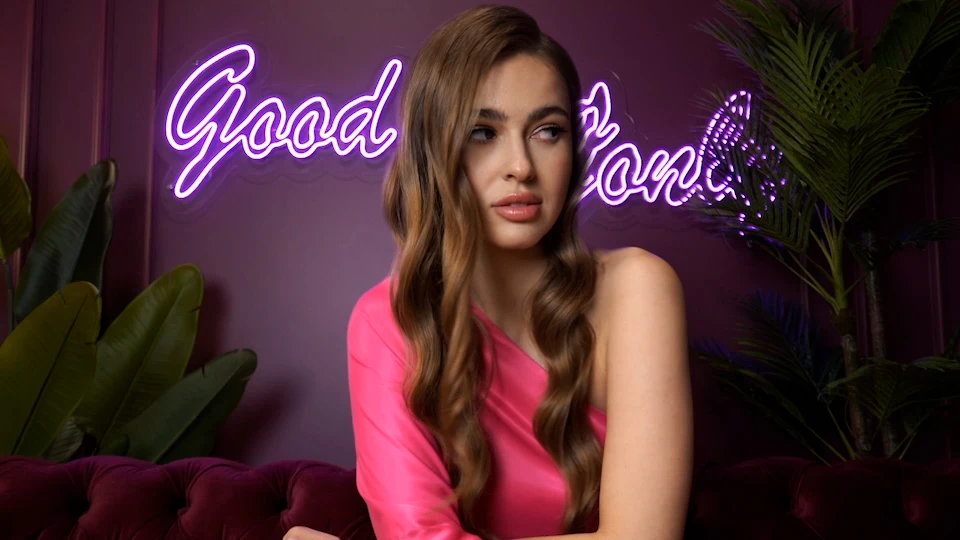Flouter l'arrière-plan - logiciel de montage vidéo
Comment utiliser le service "Flouter l'arrière-plan"
L'application RetouchMe est disponible sur les plateformes iOS et Android. Vous pouvez la télécharger depuis l'Apple App Store, Google Play ou l'Amazon App Store.
- Lancez ou téléchargez l'application RetouchMe.
- Choisissez une photo de votre galerie sur laquelle vous souhaitez utiliser le service "Flouter l'arrière-plan".
- Sélectionnez la catégorie "Vidéo".
- Choisissez le service "Flouter l'arrière-plan" dans cette catégorie.
- Prix du service "Flouter l'arrière-plan" : 150 ⭐.
- Vous pouvez choisir l'un des 6 modèles.
- Après avoir sélectionné les services que vous souhaitez utiliser pour la vidéo, cliquez sur le bouton "Procéder".
- Revoyez votre commande une fois de plus et cliquez sur "Envoyer au designer".
Rejoignez des dizaines de millions de nos clients satisfaits de 175 pays.
Pour et contre du service "Flouter l'arrière-plan" dans l'éditeur vidéo
|
|
Éditeur vidéo gratuit | Éditeur vidéo en ligne | Éditeur vidéo AI | |
|---|---|---|---|---|
| Difficulté d'utilisation |
Simple
RetouchMe vous permet de presser un ou plusieurs boutons pour obtenir d'excellents résultats avec le service "Flouter l'arrière-plan".
|
Moyen
Éditeur vidéo gratuit nécessite de bonnes compétences pour obtenir les résultats attendus avec le service "Flouter l'arrière-plan".
|
Moyen
Éditeur vidéo en ligne nécessite de bonnes compétences pour obtenir les résultats attendus avec le service "Flouter l'arrière-plan".
|
Simple
Éditeur vidéo AI vous permet de presser un ou plusieurs boutons pour obtenir d'excellents résultats avec le service "Flouter l'arrière-plan".
|
| Qualité de retouche |
Bon
RetouchMe vous permet d'obtenir de bons résultats de retouche avec le service "Flouter l'arrière-plan".
|
Bon
Éditeur vidéo gratuit vous permet d'obtenir de bons résultats de retouche avec le service "Flouter l'arrière-plan".
|
Bon
Éditeur vidéo en ligne vous permet d'obtenir de bons résultats de retouche avec le service "Flouter l'arrière-plan".
|
Mauvais
Éditeur vidéo AI ne vous permet pas d'obtenir de bons résultats de retouche avec le service "Flouter l'arrière-plan".
|
| Temps pour éditer |
Rapide
RetouchMe permet de passer 3 à 5 minutes pour éditer le service Flouter l'arrière-plan.
|
Lent
Éditeur vidéo gratuit ne permet pas une édition rapide du service "Flouter l'arrière-plan".
|
Moyen
Éditeur vidéo en ligne vous permet de passer 5-10 minutes sur l'édition pour le service "Flouter l'arrière-plan".
|
Rapide
Éditeur vidéo AI permet de passer 3 à 5 minutes pour éditer le service Flouter l'arrière-plan.
|
| Naturalité |
Bon
RetouchMe vous permet d'obtenir un résultat naturellement acceptable avec le service "Flouter l'arrière-plan".
|
Bon
Éditeur vidéo gratuit vous permet d'obtenir un résultat naturellement acceptable avec le service "Flouter l'arrière-plan".
|
Bon
Éditeur vidéo en ligne vous permet d'obtenir un résultat naturellement acceptable avec le service "Flouter l'arrière-plan".
|
Mauvais
Éditeur vidéo AI ne vous permet pas d'obtenir un résultat naturellement acceptable avec le service "Flouter l'arrière-plan".
|
- Comment flouter l’arrière-plan d’une vidéo?
- Les meilleures applications qui brouillent l'arrière-plan vidéo
- RetouchMe - votre applications qui brouillent l'arrière-plan vidéo de poche
Lors de la création de contenu vidéo, nous souhaitons souvent obtenir différents effets. Un effet populaire consiste à se concentrer sur un objet spécifique, ce qui nécessite que l'arrière-plan et les autres objets du cadre soient légèrement flous - flouter l'arrière-plan d'une vidéo. Existe-t-il des outils disponibles pour traiter une vidéo terminée, ou est-il possible d'obtenir cet effet uniquement directement pendant le tournage?

Comment flouter l’arrière-plan d’une vidéo?
Pour créer l'effet de flou d'objets spécifiques ou de l'arrière-plan de vidéos dans un environnement professionnel, un objectif de caméra à grande ouverture est utilisé, permettant d'ajuster la profondeur de champ de la caméra. Cependant, obtenir cet effet dans les vidéos sur smartphone est actuellement impossible, contrairement à la photographie, car les vidéos sont des images dynamiques dont la qualité dépend du débit binaire et de la fréquence d'images. Pour obtenir un effet de flou dans les vidéos enregistrées sur smartphone, il existe des programmes de traitement vidéo disponibles avec des outils professionnels. Le but de l'application d'un effet de flou à une vidéo est de mettre en évidence une personne ou un objet dans le cadre tout en atténuant l'arrière-plan et les éléments distrayants. Travailler avec des images dynamiques nécessite des connaissances spécifiques, car il ne suffit pas de comprendre ce qui doit être flouté; il est important de le faire correctement et d'intégrer l'effet de manière transparente dans la séquence vidéo.
Si vous souhaitez ajouter flouter l'arrière-plan d'une vidéo, il existe plusieurs manières sous l'égide de la même méthode. La méthode consiste à isoler notre objet principal de l’arrière-plan de nos images. La manière dont cette isolation est effectuée varie et le résultat peut être obtenu soit en masquant l'objet, soit en créant un chemin de détourage. On peut également utiliser l'écran vert qui nous permettra de travailler séparément avec l'objet et l'arrière-plan par la suite en montage. Mais il est très peu probable de disposer d'un studio vidéo avec un écran vert si vous n'êtes pas un créateur de contenu professionnel, nous devons donc travailler avec les images déjà capturées la plupart du temps. Maintenant, après avoir choisi la manière de diviser la vidéo en objet et en arrière-plan, nous les plaçons dans deux calques différents sur la timeline. Il ne nous reste plus qu'à ajouter l'effet de flou à l'arrière-plan à partir de la bibliothèque d'effets, à ajuster les paramètres et à restituer le résultat final. Tout cela est possible si vous avez de l'expérience dans les logiciels de montage vidéo tels que Adobe Premiere Pro - un programme de montage général, et Adobe After Effects - pour des illustrations plus approfondies avec des effets vidéo. Pour la plupart des gens qui ne sont pas familiers avec le montage vidéo, tout cela semble assez difficile. Afin de faciliter cette tâche pour les gens ordinaires, il existe diverses applications mobiles qui vous permettent d'obtenir l'effet souhaité en quelques minutes.

Les meilleures applications qui brouillent l'arrière-plan vidéo
Certaines applications sont assez performantes dans cette tâche, et les autres - non. Mais la plupart de ces applications partagent la même méthode de traitement de ces effets. Les applications qui brouillent l'arrière-plan vidéo utilisent généralement des algorithmes et des préréglages automatisés, ce qui réduit la qualité finale et la flexibilité du travail avec une vidéo particulière. Une vidéo peut s'avérer bonne, une autre mauvaise. La plupart des applications disponibles sur le marché ne prennent pas en compte les fonctionnalités vidéo telles que la fréquence d'images, le débit binaire et la résolution. Cela conduira à des résultats éraflés où vous remarquerez que l'effet n'a pas l'air naturel et se démarque vraiment de la vidéo. Cette incohérence ne nous convient pas et nous souhaitons obtenir le meilleur résultat sans être victimes d'essais et d'erreurs. Et nous voici avec la solution. C'est pourquoi le choix de la meilleure application de montage vidéo est si crucial pour de nombreux utilisateurs.
RetouchMe - votre applications qui brouillent l'arrière-plan vidéo de poche
Nous avons développé une application qui permet à l'utilisateur d'interagir presque directement avec l'éditeur vidéo. Vous ajoutez simplement votre vidéo à l'application, puis choisissez une option pour flouter l'arrière-plan de la vidéo et envoyez le tout pour traitement. De l'autre côté, nos monteurs vidéo professionnels reçoivent votre vidéo via l'application avec les options choisies. Ensuite, nous effectuons le montage vidéo manuel à votre demande. Nos monteurs travaillent dans Adobe After Effects et Adobe Premiere Pro pour des résultats de la plus haute qualité et précis. Vous n’aurez plus de vidéo avec des artefacts au lieu d’effets et la personne moyenne ne verra même aucune couture en regardant votre contenu. Tout aura l’air naturel et évoquera un effet wow chez vos spectateurs. Notre objectif est de simplifier le travail avec la vidéo pour nos utilisateurs afin que n'importe quelle tâche puisse être effectuée littéralement en deux clics. À son tour, l'interface doit être intuitive pour les utilisateurs de tout âge, qu'il s'agisse d'un enfant ou de la génération plus âgée qui a récemment découvert les smartphones. Ainsi, RetouchMe devient votre assistant vidéo personnel en ligne, disponible à tout moment et en tout lieu.

Co-fondateur de RetouchMe. En plus des affaires, il est passionné par la photographie de voyage et la vidéographie. Ses photos peuvent être vues sur Instagram (plus d'un million d'abonnés), et ses films sont disponibles sur sa chaîne YouTube.
De plus, son profil est présenté sur la plateforme la plus populaire et la plus reconnue de l'industrie cinématographique — IMDb. Il a reçu 51 prix internationaux et 18 nominations dans des festivals de cinéma du monde entier.