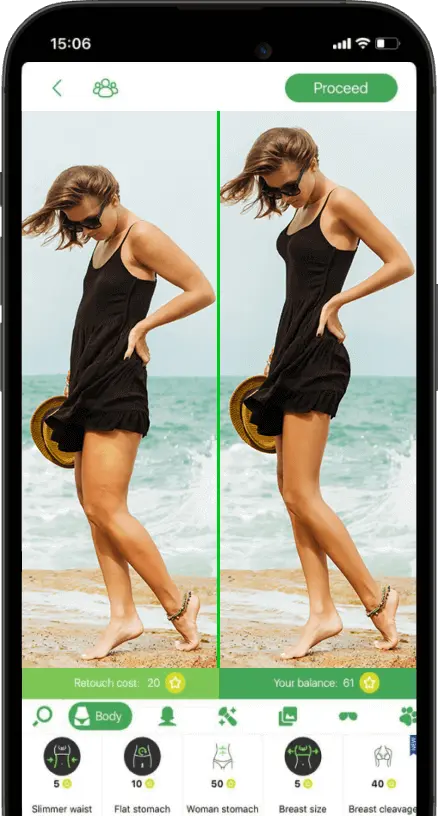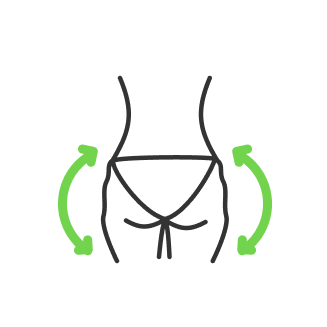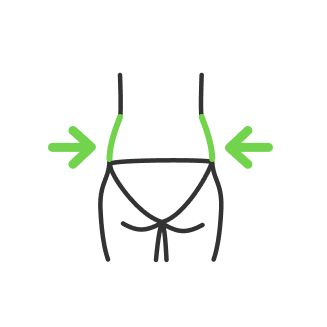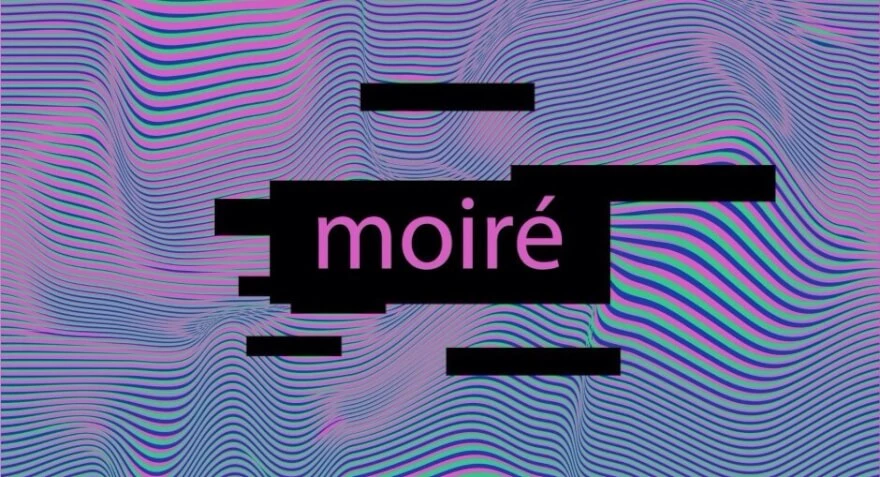Best video editing apps
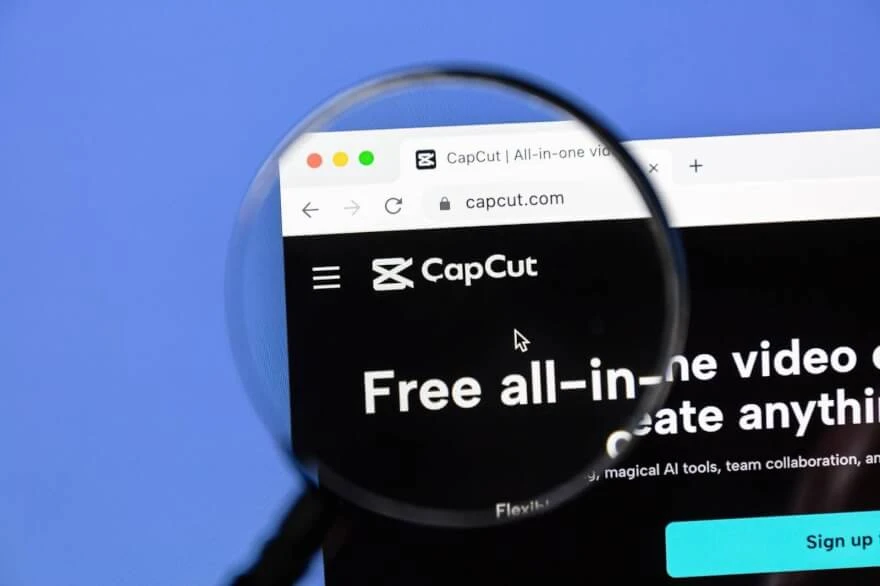
- CapCut
- Design and interface of CapCut Mobile
- Web and Desktop versions
- General features of CapCut ecosystem
- Resume
- DaVinci Resolve
- Features
- Specific hardware
- Editing and additional features
- Workflow and compatibility
- Resume
- Final Cut Pro X
- Stability features
- Plugin Expansion
- Drawbacks of Final Cut
- Resume
- Adobe Premiere Pro
- Interface
- Compatibility
- Cost
- Should you use Premier Pro?
- RetouchMe Video
- Core feature
- Who RetouchMe is suitable for?
- Convenience
- Services and Library
- Interface
- Compatibility
- Resume
- Conclusion
Photo and video editors have become an integral part of the digital age. But one thing is just to improve 1 frame, and another is when you need to fix the picture for a whole sequence of frames considering frame rate and bitrate as additional parameters among other things being equal between image and footage. In this article, we will find out what are the best video editing apps and the most popular video editors for both mobile platforms and PC. We will make a comparative analysis, find out what makes these applications the best, highlight the pros and cons, and summarize the importance of such software in the sphere of influence on content creation.
CapCut
CapCut is a free video editing software that first started as a mobile editing app currently one of the best video editing apps for Android and iPhone which quickly grew into popularity because of the new wave of short-form content i.e. TikTok. You no longer need a dedicated computer and editing software to edit these videos. Now you can make that from the comfort of your own phone which is a genius play. Soon after that, they launched an entirely web-based editor meaning you would have access to CapCut similar to a traditional video-editing software but without the processing power of your computer since it was all web and cloud-based. Giving another access point to cap cut without having a powerful system. But recently they developed a fully fledged editing software that you can download from their own website apparently available on Mac and Windows. It basically competes with the traditional editors of today such as Premiere, DaVinci, and many others while still remaining free to use.

And the big point to emphasize is that CapCut is currently one of the big names you hear when you think about mobile editing apps, especially for TikTok. Furthermore, speaking about TikTok, CapCut has a direct collaboration with the company which you can see when signing up for CapCut giving options to do so with Google, Facebook, and also your TikTok account. CapCut is owned by the same parent company – Bite Dance which makes sense why both apps work perfectly together. But they also made a name for themselves in regards to the web-based service that they provide. And now that they have officially entered the more traditional route of being able to download the software they have certainly covered all the major markets, and now they just simply need to work on improving and optimizing their editing experience.
Design and interface of CapCut Mobile

Let us talk about the design. If you used mobile editing apps in the past it is honestly not that different in the trimming and cutting aspect of the video. However, it does differ a lot when considering all the effects and features you have access to which could be found on the bottom row, followed above by the entire editing timeline which is organized by layers, and then above that is the main preview screen which you can enlarge to view the video. But that is the main interface that you will be interacting with aside from the home screen where you can sign in, upload or import your clips, start a new project, or use a template. These things might become overwhelming, but then you get used to it and if you still have a hard time learning it by yourself, the Help Center sets guidelines on how to use app features and tools.
Web and Desktop versions
Moving on to CapCut’s web-based editor. It follows the same design as most web editors such as Canva and a few others, anyway, to get back to the editor itself, all you have to do is go to the website and select ‘open CapCut’ on your browser. From there you will be presented with the main interface which consists of the media playlists, preview screen, the settings panel for your effects, and the timeline down below. To get access to the footage, you do have to upload all your clips which will then process or if you have them stored in the cloud you can simply sign in to your account which you will need to do once you are ready to export your video. Other than that you will find the rest of the pages on a left-side toolbar where you can find Media Page, Stock videos, Audio, Text, Transitions, and much more. It is a pretty simple interface with a pleasing overall aesthetic. If you are willing to have a desktop version of the app you can also download it from its website. The interface would be pretty much the same as the web version with a slight difference in how the windows appear. You can still sign in here to get access to your saved projects and create new ones.
General features of CapCut ecosystem
Besides general features that are comparatively the same as in other apps, CapCut has keyframe animations, slow motion, chroma-keying, masking, and all these pretty advanced effects that we would use on more traditional editors but made in a way that is really easy to use for beginners. When it comes to editing itself it is pretty simple, you can layer tracks, audio, and video, and you can all layer it up on the timeline. And here is a neat composition when talking about sequencing on the timeline, it is probably not going to handle the most high-end editing but will get a lot of the jobs done. But the exception is on the mobile app, where it is a little bit tricky on hindering layers on the editing timeline since it is mobile format issues with not much room to play around with. CapCut will limit the video file size that you can import onto the editor without signing up. The app gives you options for cloud storage, but that is not out of charge, and other than that it is free to use. Performance-wise, CapCut fully depends on the platform of your choice and the internet connection speed. Using web and mobile phone versions requires a strong internet connection as you get to download and upload a lot of stuff interacting with the cloud. There were claims on editing speed but other than that the overall software works smoothly.
Resume
CapCut has a user-friendly interface aimed at people who look for quick editing and do not want to go that deep into learning how all the features interact with each other. Having an ecosystem of the app, PC, and web, CapCut covers pretty much all the landscape for editing.
As cons there you will not find high-end editing features and to be able to use CapCut to its full potential you are going to need to sign up first. The app is free to use besides the cloud storage feature. CapCut is good to use for those who aim at short-form content such as YouTube shorts, Instagram Reels, and TikTok, however, you can still use CapCut to create long-term content
DaVinci Resolve

Unlike other editing software that requires you to choose to store your project files, Resolve manages these internally. While it is possible to export Resolve projects in the .drp file format, by default Resolve stores project files in a database, allowing you to access them from its own interface which is a small but elegant detail. The interface is clean and well-organized. The feature set is divided into seven pages and each page is dedicated to a different part of the post-production workflow. In the bottom row below the timeline, you have got media management, editing, VFX, color correction, color grading, audio, and delivery. It is very similar to most workspaces. Premiere does offer more customization, but Resolve’s interface feels more polished. If you do not feel the need to customize the UI much, you won’t miss the ability to do so.
Features

Resolve used to be a one-trick pony focusing on color grading, but its feature set has grown to include editing, compositing, audio, and encoding. You can think of this as Premier, After Effects, Audition, Media Encoder, and Lumetri all packed into one program. Color grading features here are far superior compared to its competitors, as Resolve was started from scratch for that and is used for films costing hundreds of millions of dollars. When it comes to editing, Resolve has a bit of a split personality, offering different user experiences via the cut and the edit page. It is stated for speed editing, but you don’t have to use it this way and can switch back and forth between them depending on the stage of the editing process you are at.
Specific hardware

Blackmagic made hardware specifically for DaVinci, which offers physical buttons for the most commonly used tools and a large weighted jog dial for scrubbing. So it is a dedicated video editing aid, not just a keyboard with printed shortcuts.
Editing and additional features
Working on an editing page is very similar to working in Premiere or Avid and all the same core concepts are present. However, it lacks automatic resizing videos for different aspect ratios, and it also misses Final Cut’s keyboarding tools. Instead, it has additional features such as compatibility with audio-time code generated by popular hardware products like Tentacle Sync. It also has auto face detection for sorting media which is a quite handy feature.
Workflow and compatibility
Resolve is capable of importing and exporting XMLs, FCPXMLs, EDLs, and AAFs making it really easy to transfer your edits to Avid, Final Cut, and Premiere. Resolve has probably the best native compatibility of any other editing software allowing you to switch. Being able to seamlessly transition to color grading is Resolve’s biggest draw which is an essential part of any editing. Many editors used to switch to DaVinci just for that luxury feature.
Resume
Resolve has free and cost options to choose from. When the price tag for paid options is the same as its most competitors and is about $300, its free version contains options that still leave Resolve’s main competitors out, especially on coloring features. You will keep core features, and you won’t miss exclusives at all. The main color correction and color grading tools made DaVinci resolve a unique editing software. The ability to make a transition between other programs back and forth via compatible file formats makes Resolve a very flexible tool for editing. Unique hardware add-ons also make the cut here. As for cons, the learning curve for people used to Adobe’s layer-based workflow will find Resolve’s interface a bit confusing. While Resolve is the leader in the industry of color grading it is still the underdog in the world of editing. The software is good for people who are already familiar with long-term editing and has nothing to do with mobile app usage.
Final Cut Pro X

Final Cut is a dedicated software to use on macOS. It is an extremely intuitive and easy software to learn that has a clean interface and easy-to-access controls that are not hidden away inside menus. It has a drag-and-drop feature to apply different effects, transitions, and titles. Final Cut is a very robust tool for seasoned pros. Speaking about advanced editing features you can still find them inside the menus like multicam editing for example.
Stability features
Final Cut is featured with the background rendering which maintains the workflow while saving your time on the final export. An autosave feature will save you from the worst editor’s nightmare of losing all your work on the project. Talking about stability, we may have seen memes over the internet about how popular editors just shut down all of a sudden. No program can be 100% crash-proof, however, Final Cut Pro is built on a very solid foundation which makes crashes very irregular compared to its competitors along with the auto-save feature.
Plugin Expansion

If you are not good with already built-in titles, transitions, and effects library, you can still import and install 3-rd party plugins ranging from free all the way up to paid. For that, you can check for Motion Array to download a wide range of plugins to your library.
Drawbacks of Final Cut

If you are a die-hard fan of Apple production, this editing software will become your main editing tool. However, it makes Final Cut exclusive from other platforms and one of the best video editing apps for iPhone and Mac. Final Cut has no cloud-based storage which makes collaborative workflow quite hard working on big projects as a team. The drawback number here is the lack of advanced audio editing. The software still allows you to adjust audio and add audio effects, but it really lacks major features here to edit audio up to a professional standard compared to Premiere Pro for example. This is why Apple Logic comes into play which is basically Audition. Final Cut Pro was not designed for creating special effects which is why Apple created Apple Motion which is like After Effects for Premiere Pro. So if you are looking for a specific VFX you are going to be charged a one-time fee of $50 for the Apple Motion. But once you have created the effect in Motion, it will become available in Final Cut.
Resume
As long as you and your team are working on Macs, Final Cut Pro might be a good option for you due to its intuitive interface. However, the integration of Apple's Logic and Motion add-ons doesn’t look seamless and seems like working in its own silo. And if you want to compete with other editors you have to do additional spending on these add-ons. Final Cut is dedicated to Mac OS and you can not use it as an app for iPhone or any other smartphone.
Adobe Premiere Pro

This is one of the best programs for professional video editing. Many full-length films have been edited on the basis of this program. It is a good choice for those who have basic knowledge in movie-making and for those who want to create content on a professional level. The reason for the popularity of this program is quite simple – there are a lot of possibilities for non-linear editing and a huge ecosystem of different tools and functions that open up a very large flexibility of the process. Everything is flexible here, from sound and color settings to creating your own special effects. There are so many settings that a novice editor will simply get lost trying to explore the complex and confusing interface of Premiere Pro on his own.
Interface

In general, the interface looks clean and minimalistic, but a lot of things are hidden in drop-down menus and settings contexts. However, you can use the shortcut buttons and add the functions you need in the shortcut panel as well as move all the windows of the program interface in the order you need.
Compatibility
The program is compatible with the entire line of products from Adobe and you can seamlessly transition files and projects between them.
Cost
The cost here is the same with competitors and is around $300. But there are also a lot of paid and free-of-charge plugins to extend the range of effects and transitions
Should you use Premier Pro?

This is advanced software, but it will be suitable only for those who already have experience and believe in their abilities. A couple of dozen hours or maybe a few weeks is the necessary amount of time to master even the basic principles of this program, learning tutorials on YouTube or elsewhere. And to create advanced animations may require even more time. Some professional editors with an experience of more than 10 years note that all the functionality of the program they still have not studied up to this day. So if you want to learn editing from head to toe and already have basic skills, Premiere Pro is a step forward for you. If you are looking for only basic functionality to create quick clips and simple animations, it is better to start your journey into the world of editing with other more common programs.
Premiere Pro is made specifically to work on PC, but it also has non-official Adobe Rush available for Android platforms. The main competitor with Premiere Pro is DaVinci Resolve which stays free of charge and provides pretty much the same experience and features list.
RetouchMe Video

Have you ever thought about having an app that allows you to get the professional touch on your video when you have almost none of the experience in doing it on your own? RetouchMe Video is the way to get clean editing in just a couple of clicks.
RetouchMe Video is a dedicated application for video editing. Here you will find all sorts of options such as color swaps, general color correction, and color grading to set the atmosphere and style of your video, removing unwanted objects, and tattoos as well as adding them, an option to change eye color in videos, and so on.
Core feature
The main advantage of RetouchMe is that you don't need to learn a complex and comprehensive interface like Adobe Premiere Pro. It's even easier than the CapCut app version because you don't have to do any manipulation. All you have to do is add your video to the program, select the service, and then send the video for processing to our dedicated team of professional video editors.
Who RetouchMe is suitable for?
RetouchMe is perfect for those who are looking for a quick video edit for YouTube Shorts, and Instagram Reels, and works well for TikTok content creators. You set a specific task to improve your video. Here are a lot of options to choose from to enhance skin texture, and remove circles under the eyes, moles, or pimples, which is very useful for close-ups, you can also do a manicure or pedicure and change the color of hair and clothes on the video.
Convenience
RetouchMe is your personal pocket video assistant and at the same time the power of a team of professional video editors who do all the work for you manually in the above-mentioned programs such as Premiere Pro, After Effects, and so on.
You no longer need to learn complex and complicated interfaces, spending hours and days on YouTube tutorials, instead, you just select an option and get an enhanced video in a matter of minutes. 24/7 customer support will address any concerns and provide assistance with any questions you might get on the order placement and app usage.
Services and Library
RetouchMe Video service library is constantly updated based on feedback from our customers. At the moment we have 25 ready-made video enhancement solutions that cover most needs. Here you can find ‘hide face in video’ option, make masks, remove eye bags, add lipstick, remove pimples and eye bags, and many more.
Interface
The interface is quite simple and convenient for users of all age categories. Literally, a couple of clicks to get to the services' selection menu where you have your video added and then send it for processing – everything is simple and clean.
Compatibility
RetouchMe is compatible to work on Android and iOS platforms. You can find it on Google Play and App Store accordingly.
Resume
To draw a conclusion on RetouchMe online video editor, we’d say that this app is developed for people who appreciate convenience over manual work but at the same time are looking for the best quality results. There is no learning curve or any other aspects leading you to time spend costs. All the magic happens in a couple of clicks and the tool is available in your pocket 24/7.
Conclusion

We have 5 best apps for video editing broken down in this article. Depending on your demands you need a specific software for video editing. If you are looking for professional growth and want to become an editor yourself, Adobe Premiere Pro with its unofficial app version Adobe Rush would be a good platform to choose.
If you are looking for a multi-platform tool to be able to work in web, desktop, and app interfaces – CapCut is a good option.
Being a main competitor with Premiere Pro, DaVinci Resolve is the way to go.
For Mac users – Final Cut is the choice, despite the lack of flexibility, you may stick to the convenient interface here that is specifically designed for Mac users.
In case you are aiming for quick video edit, you do not want to spend time learning interfaces of complex apps and software and the phone convenience is your primary demand – RetouchMe video does a great job with a team of professional video editors that will use all the listed above software to enhance your footage. All of that makes RetouchMe to be one of the best phone video editing apps on the market.
Co-founder of RetouchMe. In addition to business, he is passionate about travel photography and videography. His photos can be viewed on Instagram (over 1 million followers), and his films can be found on his YouTube channel.
Moreover, his profile is featured on the most popular and authoritative resource in the film industry — IMDb. He has received 51 international awards and 18 nominations at film festivals worldwide.
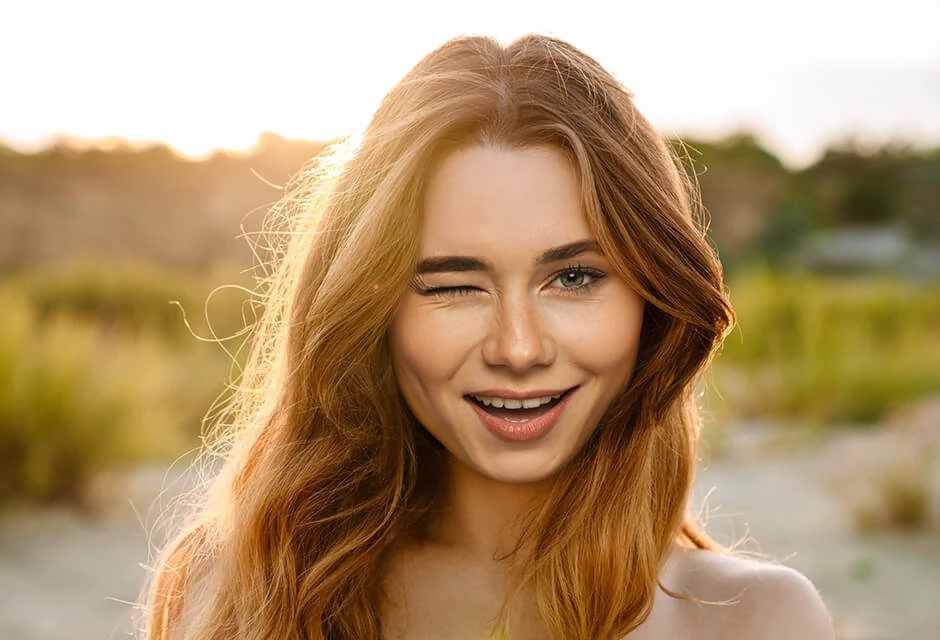
with RetouchMe