How to Bring Old Photos Back to Life with Photo Editing Tools
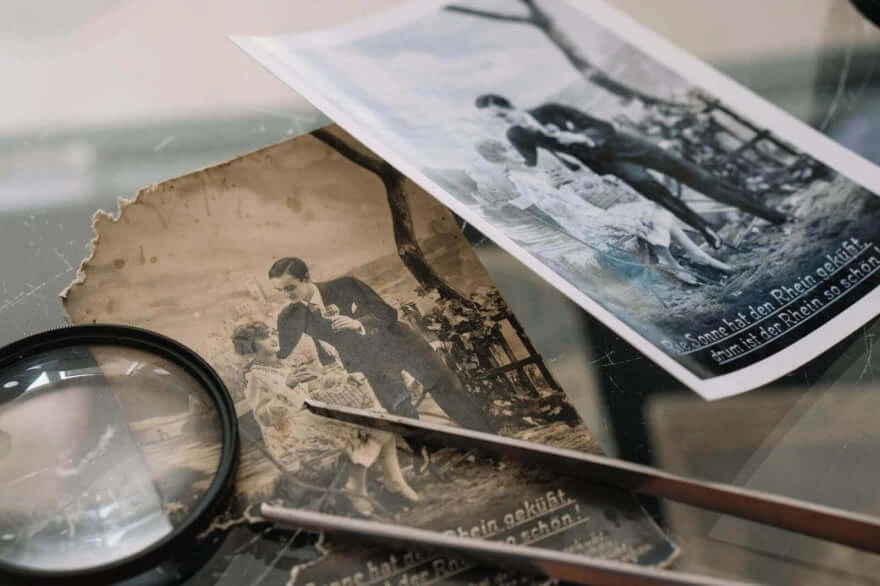
- How to Bring Old Photos Back to Life with Photo Editing Tools?
- How to restore old damaged photos?
- AI photo restoration
- Enhance face
- Scratch Reduction
- How to edit old photos manually
- Old picture restoration online
- How to colorize Black & White Photos?
- Photography editing service
- Conclusion
How to Bring Old Photos Back to Life with Photo Editing Tools?
Photographs are a reflection of history, both individually and globally. The first photos appeared at the beginning of the 19th century and the first image appeared in 1835. At that time it was a breakthrough that allowed us to capture events and make a contribution to history and the future. Carriers of such information were photo negatives and later photo printing appeared. All this is not a reliable way to store information and today people are looking for ways not to lose it by digitizing old damaged photos, looking for ways to improve them, to restore, to give color to black and white or faded photos. In this article, we are going to talk about the ways how to restore old photos.
How to restore old damaged photos?
Let us first figure out what damage we try to fix. Old vintage photos usually have scratches and creases all over the image, and they can also fade in color over time.
So the first step to make it editable we need to transfer the photo into digital space. For that we can use a scanner with high PPI or a more simple way is just to photograph our picture with a camera in RAW format. We would recommend using a high PPI scanner because it is an isolated environment and more clear image will appear on your screen after the scan. If we use a camera we may not just lose in quality despite the format but also affect the colors depending on the lighting environment we shoot in and that will also be applied to the image. As we get our photo in its digital form and have it appear on our screen, here we can choose from various methods to restore it.
AI photo restoration
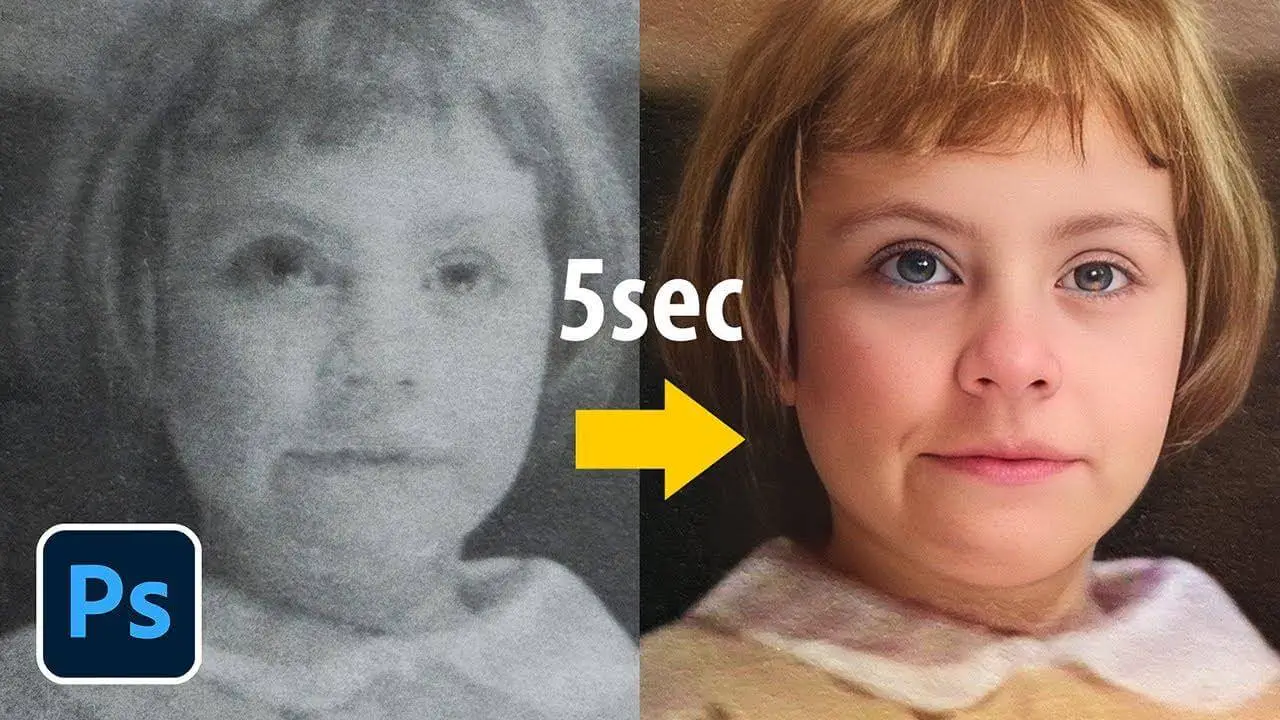
The most common and less complex method is using AI. AI that fixes the photo could be found in Photoshop or any other specific and trustworthy app out there.
AI feature is not available in Photoshop versions earlier than the 22.5.9 release. If you have your software updated to that version you simply go to Filter→ Neural filters and find ‘Photo Restoration’ in the popped window by scrolling it all the way down.
Now there are lots of settings that we can turn on and modify. But even on default settings, the results might already be pleasing.
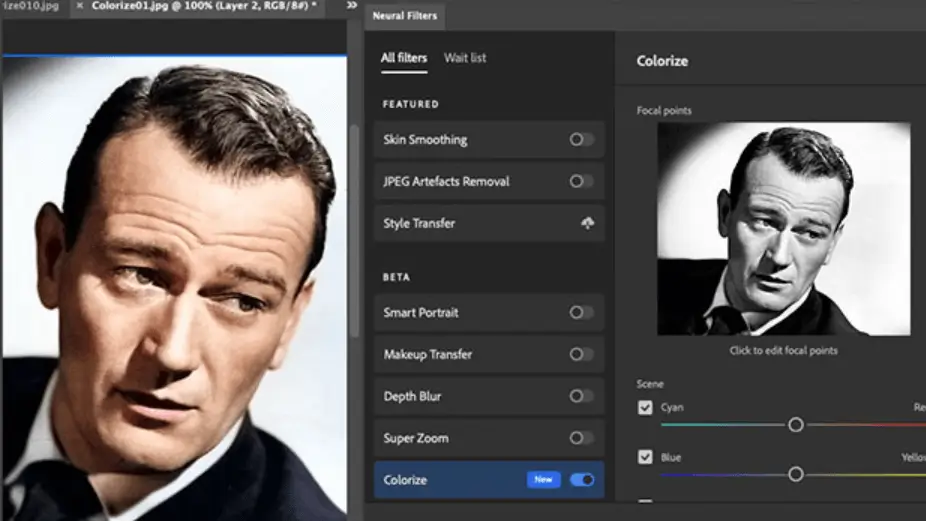
Enhance face
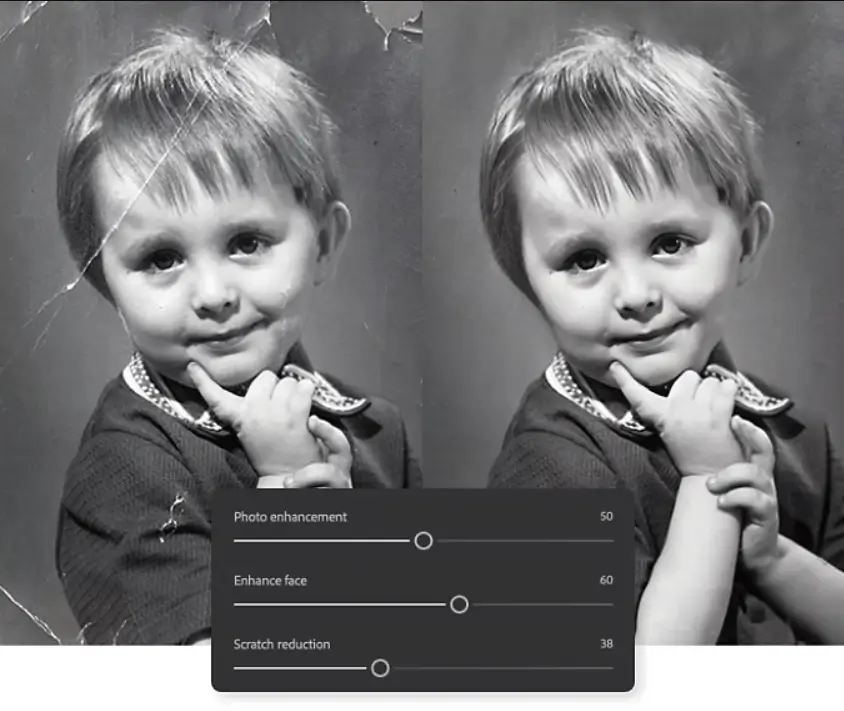
If we look at the properties of the photo restoration filter, some of these sliders look like magic. The photo enhancement slider tries to enhance the photo but at the same time, it may introduce some softness to the image. If we increase it too much we may lose details, so we have to find that sweet spot to balance. Slowly and gradually increase the photo enhancement slider to the point where the image looks as original as enhanced. If you enhance a portrait image make sure that the ‘Enhance face’ option is checked. So what it is doing is that it is creating a face from scratch on top of the existing face and trying to align it and adjust it to the original face.
Scratch Reduction

Now, how to clear old photos of scratches and creases? For that, we have the ‘Scratch reduction slider. If your image is damaged or has visual scratches or creases, just turn the ‘Scratch reduction’ on and adjust the slider. It may take several minutes to show the result depending on your CPU. However, it usually takes about 30 seconds or so. Keep in mind that we need to find a balance here as well because Photoshop can not distinguish between a scratch and a shine of some clothes parts such as buttons. So it is an easy way to remove scratches but also the easiest way to lose precious details of the original photo. That is the major downside of AI usage.
How to edit old photos manually
If you found the AI method inefficient and losing too much of the image’s original details, here comes an improved way how to enhance old photos by adding slight manual adjustments. We can still use AI values of let us say 15% for enhancement and scratch reduction but then output the image as a ‘Smart Filter’ in the output section below the settings. Now as we have the output with the smart filter applied we go to the layers to check and uncheck it to see how many details we lost. Then we go to the mask of the ‘smart filter’ and then take the brush – black as the foreground color, and use a soft round brush to clean the image and bring back all of these details lost. With this method, you have to be precise as it will also bring back some scratches with details. For that, we use the spot healing brush tool or regular healing brush tool and manually do it just for the areas where scratches are revealed after the smart filter’s mask adjustments. To resume, you can of course use AI solely, but the manual adjustment afterward is the way how to clear old photos with precision and not lose essential details from the original image.
Old picture restoration online

You may wonder is there a way to not use Photoshop at all? Yes, it is! There are Remeni and MyHeritage services available on the net. Comparing side by side they both have cons and pros compared to Photoshop’s AI. Depending on the image sent to them, you may find that some facial level of details would look better than in Photoshop, however, there could be also found weird artifacts that completely change the personal appearance of the image. Photoshop also wins in terms of removing scratches and creases using AI. So if you are looking for the best way to fix old photos, Photoshop is a winner here.
How to colorize Black & White Photos?


If you have a faded photo with sepia colors, and you want to restore them here is a guide on how to do it. If we try to do it manually we may spend a lot of time. In a couple of words, we need to find a similar image with the same light conditions and then draw a palette of colors taken from the reference and then apply these colors to our black-and-white photograph. However, with AI implementation you can still colorize the photo by going to Filters → Neuro filters → colorize. But the result of a completely black-and-white photo will not please you in most cases. It does a job, but it will look just bad compared to other colorizing AI out there.
Palette.fm does a great job. You simply upload a photo there and see all the processing steps your image going through. It sets the base palette and establishes color boundaries over time showing you step-by-step results. Then you can choose one of the presented color presets and download the image. But then if you try to download the HD version it will ask you to pay. But here is a trick to avoid that. You can download a low-resolution image with their color palette and then apply it to your original photo in Photoshop. To do that we simply extend the colored picture over the original image and set the blending mode to ‘Color’ with a 100% opacity. And here you have it, the color palette from a low-resolution photo applied to your high-resolution image!
Photography editing service

When seeking a hassle-free solution for enhancing your images without delving into Photoshop or experimenting with various AI applications, consider opting for the Pro Color Correction service offered by RetouchMe. Our team of skilled Photoshop designers employs manual retouching techniques, steering clear of AI reliance, to ensure top-notch results at a premium level. With a commitment to preserving essential details, we utilize powerful Photoshop tools to perfect the appearance of your images.
Our photo editing service caters to a vast user base, setting RetouchMe apart from the competition. Our proficient designers are always prepared to tailor images to your specific preferences, backed by 24/7 customer support for immediate assistance. The RetouchMe app provides a user-friendly experience, ensuring that any editing requirements you have will be met with precision and dedication.
Furthermore, our service offers a myriad of options across various sections, providing over a hundred choices to enhance your images. Whether you're looking to restore old photos or seeking versatile editing capabilities, give our Pro Color Correction service a try - you won't be disappointed! Available as both a web version and an app compatible with Android and iOS devices, RetouchMe offers the convenience of a pocket photo assistant for all your photo enhancement needs.
Conclusion
There are dozens of ways to improve and restore photos, so it is important to pick one with a focus on your priorities. If you have a lot of time, and you are interested in this topic, you can do everything manually by learning tutorials and guides. But if you value your time and want to find a reliable service instead of wasting time, try the RetouchMe PRO version for any tasks related to retouching your favorite and essential photos!

















